In today’s digitally driven world, understanding how to manage and update your website seamlessly is invaluable. That’s where Content Management Systems, or CMS, come in. These robust platforms offer a powerful means to manage digital content, whether you’re running a blog or an entire corporate site. From understanding the intricacies of popular CMS like WordPress, Joomla and Drupal, to learning how to install and configure these systems, this guide is designed to equip you with the knowledge you need to take full advantage of what CMS have to offer. Get ready to dive into the art of managing content, exploring CMS features, and ensuring your system remains secure and effective.
Understanding Content Management Systems
Understanding Content Management Systems
A Content Management System (CMS) is a software that allows users to create, manage, and modify content on a website without the need for specialized technical knowledge. In other words, CMS applications are tools that allow even those without coding skills to easily manage and run their websites.
The way CMS works is simple. A CMS stores your website’s data — from text and photos to music and documents —and presents it on your site’s front end for your visitors to see and interact with.
The Benefits of Using Content Management Systems
- Ease of Use: CMS are designed for those without technical expertise. They offer a user-friendly interface where you can create and edit content on your website.
- Collaboration and Access Control: CMS enables multiple users to collaborate and create content. There are role-based access controls, allowing administrators to control who has access to what.
- SEO Friendly: Most CMS have SEO plugins available that can help your website attain a better ranking on search results.
- Customizable Design: Many CMS platforms offer numerous templates and themes for your website design. These are customizable for your specific needs.
- Regular Updates: Most CMS are open source, thus they receive regular updates for added functionalities and security patches.
Different Types of Content Management Systems
There are various types of CMS available, each with its unique features and capabilities. Here are three of the most popular ones.
- WordPress: This is the most popular CMS globally. WordPress is known for its ease of use, making it an excellent choice for beginners. It also offers numerous themes and plugins.
- Joomla: Joomla is another popular CMS. It offers more advanced user management and allows you to use several templates for different types of content.
- Drupal: Although Drupal requires a bit more technical expertise than WordPress and Joomla, it offers the most powerful and flexible solutions for web development.
Choosing the Right CMS
Deciding which CMS is the best fit for your needs will depend on various factors, including your technical proficiency, your budget, and your specific website requirements.
If you’re looking for an easy-to-use platform that’s beginner-friendly, WordPress could be a good option for you. For more complex websites that require different content types, Joomla may be the best fit. However, if you require a highly customized website and have the technical know-how to handle it, you might want to choose Drupal.
In conclusion, using a CMS can significantly simplify the process of managing and creating web content. By understanding what they are and how they work, you can choose the CMS that best suits your website’s needs and your own capabilities.
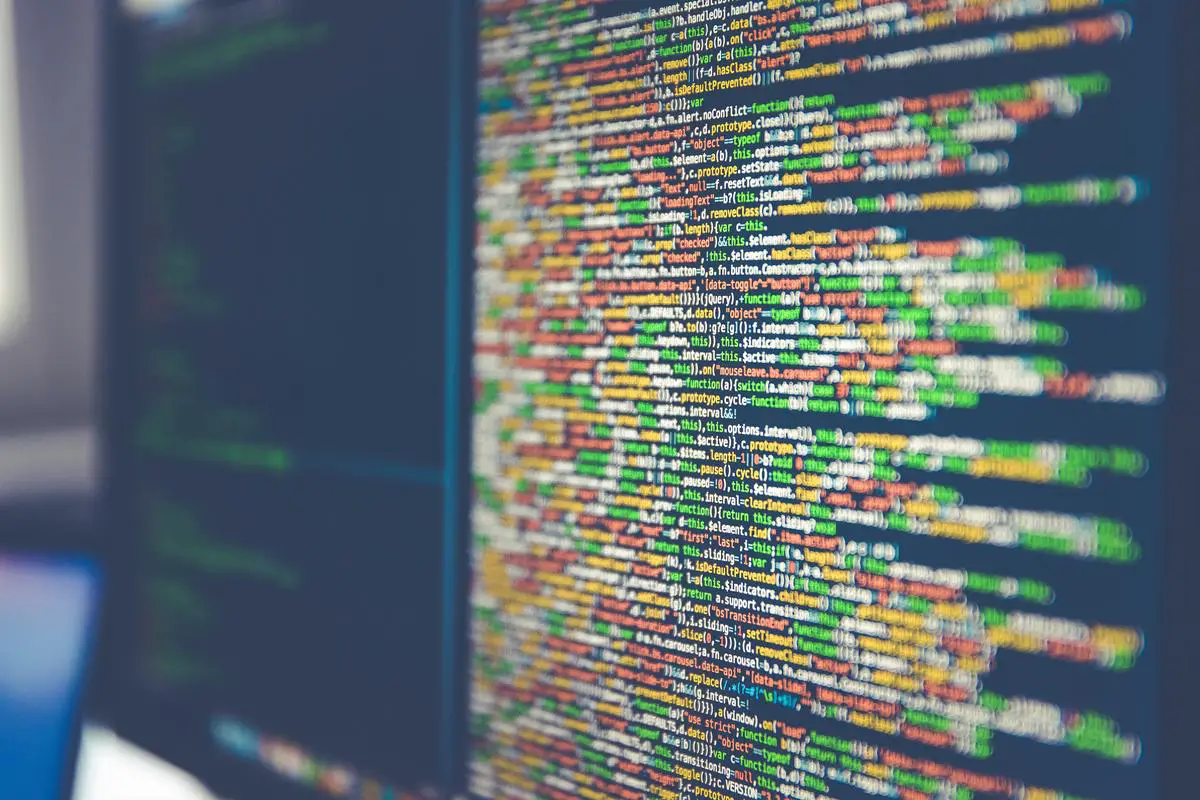
Photo by markusspiske on Unsplash
Installation and Configuration of CMS
Choosing the CMS
Before you can install and configure a CMS, you need to decide which system to use. Examples of popular CMS platforms include WordPress, Joomla, and Drupal. In this tutorial, we will use WordPress as an example due to its user-friendliness and large user community.Setting Up a Domain
- Research and choose a domain registrar. Some popular options include NameCheap, Godaddy, and Bluehost.
- Purchase your desired domain name.
- Follow your registrar’s instructions to point your newly purchased domain to your website host’s servers, known as changing the DNS.
Setting Up a Web Host
- Research and select a web hosting provider. Some popular options include HostGator, Bluehost, and SiteGround.
- Purchase a plan based on your website needs.
- Log into your hosting account and navigate to the cPanel (control panel).
Creating a Database
- On the cPanel, navigate to the databases section and select MySQL databases.
- Under “Create New Database”, fill out the information needed to create a new database for your WordPress site and choose “Create Database”.
- Now create a new user for your database under the “MySQL Users” and then “Add User to Database”. Ensure that the user has all privileges.
Installing the CMS
- Now that you have a database set up, you can install WordPress. On your cPanel, search for “WordPress” or “Softaculous Apps Installer”.
- Click on the WordPress icon and then “Install Now”.
- Fill in your site’s details, including the domain, directory (leave this blank to install on the root directory), site name, and site description.
- Fill out the admin account details, including username, password, and email.
- Under “Choose Language”, specify your preferred language.
- Click “Install” and the installation process will begin.
Configuring Basic Settings
After the installation is complete, you can now log in to your new WordPress site using the admin details you provided during installation.
- Go to your domain followed by /wp-admin (e.g., www.yoursite.com/wp-admin).
- Log in with your admin credentials.
- In your WordPress dashboard, go to “Settings” to configure your site. Here are a few basic configuration options:
- Under “General”, you can modify your site title, tagline, and timezone.
- Under “Reading”, you can set whether your homepage displays your latest posts or a static page.
- Under “Permalinks”, you can configure the structure of your page URLs.
Congratulations!
Now that you have installed and configured your WordPress site, you can start exploring different themes, plugins, and content publishing options.
You have just successfully installed and set up a CMS! Whether you’re creating a blog, a business site, or an e-commerce store, this is the first step towards building your digital presence.

Managing Content and Understanding CMS Features
Understanding the Basics of Content Management Systems (CMS)
A Content Management System (CMS) simplifies digital content management for websites. It facilitates adding, editing, and managing your website’s content without needing in-depth technical knowledge. Features of CMS include the ability to change site templates and themes, utilize plugins, manage user roles and permissions, maintain and update the platform to ensure top-notch security and optimal performance.
Adding Content to Your CMS
- Log into your CMS platform. Usually, there is a designated URL for you to enter your username and password.
- The dashboard or home page is typically where you can find your site’s menu. Look for options such as “Posts”, “Pages”, or “Content”, depending on your CMS.
- Create a new entry by selecting “Add New” or a similar option. A blank editing space will appear for you to add text, images, and other forms of content.
- Enter the content in the relevant fields. Most CMS platforms offer a simple interface, similar to a word processor, for easy content addition.
- Finally, publish your content by clicking “Publish” or “Update”.
Editing Content in Your CMS
- Again, start by logging into your CMS platform.
- Navigate to the content you wish to modify. This might be under “All Posts”, “All Pages”, etc.
- Select “Edit” to open the post or page in the editing interface.
- Make your changes in the provided fields. This could involve editing text, changing images, or updating links.
- Review your changes before hitting “Update” or “Publish”. This will make your changes live on the site.
Practical Use of CMS Features
Templates and Themes
Templates and themes determine the look and feel of your website. You can change these by navigating to the “Appearance,” “Design,” or “Themes” section of your CMS. There, you can browse, preview, and activate different themes or templates to apply to your site.
Plugins
Plugins enhance the functionality of your site. Navigate to the “Plugins” or “Extensions” area in your CMS admin panel, then install and activate plugins as needed. Be selective when choosing plugins: they should be reliable, well-reviewed, and contribute positively to your site’s functionality.
User Roles and Permissions
Different users can get access to your CMS with different roles and levels of permissions. Administrators have full access, while Editors, Authors, and Contributors have more limited access, often restricted to content creation and editing. User roles and permissions can typically be managed under a “Users” or “Accounts” tab.
Maintaining and Updating your CMS
- Regularly check for CMS updates: It guarantees that your platform operates at its highest capacity. Updates often include security enhancements, bug fixes, and new feature releases.
- Backup your site: You should regularly back up your site to ensure that you don’t lose any valuable content. Some CMS platforms offer automatic backup features.
- Audit your plugins: Periodically review and update your plugins to ensure that they’re still necessary, operating correctly, and not posing any security risks.
- Monitor site performance: This involves ensuring your site’s speed and responsiveness is optimal. Tools such as Google PageSpeed can help with this.

As we navigate through the dynamic landscape of the digital world, mastery of Content Management Systems emerges as a vital skill. Having journeyed from understanding the essence of CMS, over the practical aspects like their installation and configuration, to looking into content management and system features, you’re now capacitated to optimize your digital platform successfully. The not only simplifies the administration of your site but lays a secure groundwork for future growth too. Remember, the power of CMS lies in the continuous learning and application. Stay updated, stay informed, and watch your digital presence thrive.