As the digital landscape continues to expand and evolve, the need for web designs that can adeptly adapt to varying screen sizes and devices has never been more paramount. An understanding of responsive web design holds the key to this modern necessity. This fascinating field of web design and development ensures that websites appear consistent and perform to their maximum potential across all platforms. By learning the basics of responsive web design, CSS3 and HTML5, and media queries, one is able to create well-structured, adaptable, and device-friendly websites. Entering deeper into the realm of responsive web design, we gear up to plan and design responsive websites while mastering designing tools like Sketch and Figma. Our journey doesn’t end there as we further embark on learning how to test the responsiveness of a website and make necessary refinements.
Understanding the Basics of Responsive Web Design
Understanding the Basics of Responsive Web Design
Responsive web design is a technique used in web development to make sites render effectively on various screen sizes, window, or device resolutions. It is a crucial element in web design in the current era of smartphones, tablets, and smart TVs, among others. This design approach ensures that your website is equally attractive and functional, whether it’s accessed from a desktop computer or a mobile device. It revolves around three main components: Fluid grid layouts, flexible images, and CSS3 media queries.
Fluid Grid Layout
A fluid grid layout represents the backbone of responsive web design. In the early days of web design, fixed measurements (like pixels) were used to set the width and height for the elements of a webpage. Now, these values are dynamic, responsive to the actual screen size.
To implement fluid grids, designers use proportional sizing rather than fixed pixel values. This means the size of elements is defined in relation to some other element or the size of the webpage itself. This ensures that the design maintains its proportions and balance regardless of the screen size.
Flexible Images
Flexible images are another part of responsive web design. Just as with the layout, images are designed in a way that they can scale beautifully to fit a wide array of browser sizes.
To prevent images from getting larger than their container’s maximum width, designers use CSS rules. By setting the maximum width of an image to 100% of the screen or browser width, images will reduce in size as the screen gets smaller, while remaining full size on larger screens.
CSS3 Media Queries
The third pillar of responsive design is CSS3 media queries. CSS, or Cascading Style Sheets, controls the style and layout of multiple web pages simultaneously. Media queries, introduced in CSS3, allow website content to adapt to various conditions, such as different viewer screen resolutions.
The core principle of media queries is to apply CSS only under specific, stated conditions. Using media queries, a designer can build a webpage that uses different CSS style rules for different devices based on characteristics like screen resolution or viewport size.
Following the steps above and understanding these key components is essential to create a responsive website with a good user experience. The ultimate goal of well-executed responsive web design is to minimize resizing, panning, zooming, and scrolling, rendering the site straightforward and user-friendly.
Exploring CSS3 and HTML5
Diving into CSS3
CSS3 or Cascading Stylesheet Version 3 is a stylesheet language used to describe the look and formatting of a document written in HTML or XML. It introduces new ways to select and manipulate web elements. Here’s a look at some of the key features.
CSS3 Gradients
Gradients can make web designs more visually appealing. They blend multiple colors smoothly, transforming dull backgrounds into vibrant spaces. With CSS3, you can create a linear or radial gradient.
- A linear gradient blends colors along a straight line and can be created using the
linear-gradient()function. - A radial gradient also blends colors, but this is done in a circular way, using the
radial-gradient()function.
For both functions, list the colors you want to use, starting from the beginning point.
CSS3 Shadows
Shadows can add depth to your designs. With CSS3, you can add shadows to text using text-shadow style, and to boxes using the box-shadow style. Both styles require the horizontal and vertical offsets of the shadow, the blur radius, and the color of the shadow.
CSS3 Animations
Animations play a vital role in creating interactive web pages. CSS3 provides two crucial ways to do this: transitions and keyframe animations.
Transitions allow you to change property values smoothly over a certain period of time. You’ll need to specify the CSS property for the transition, the duration, the timing function (speed of the transition), and the delay.
Keyframe animations, on the other hand, let you create complex animations, using the @keyframes rule. Here, you can define styles for different stages of the animation.
HTML5 Structural Elements
While CSS3 focuses on the aesthetics, HTML5 ensures that your web pages are well-structured and have semantic meaning. This language introduces new elements that help structure content in a way that both humans and computers can understand.
For instance, the <header> tag is used for introductory content or navigation links. The <title> tag defines a title for your document. <nav> is used to contain navigation links. <section> is for standalone content, and <article> for independent, self-contained content. <aside> contains content indirectly related to the content around it, and <footer> contains information about the author, copyrights, and links to related documents.
Knowledge and application of these tags and features are vital to create a responsive, engaging and accessible web page. Practice to understand how they work, and with time, you’ll be proficient in responsive web design using CSS3 and HTML5.
Working with Media Queries
Understanding Media Queries in Responsive Web Design
When designing a responsive website, you want to ensure the site appears user-friendly across various devices such as smartphones, tablets, and desktops. This is where media queries come into play. Media queries are CSS techniques that allow you to set styles and layout based on specific conditions or physical characteristics of the user’s device or browser window.
Here’s a step-by-step tutorial on how to work with media queries:
Getting Started with Media Queries
First and foremost, you need to have a basic knowledge of HTML and CSS. To implement media queries, you insert them into your CSS code. They start with the ‘@media’ rule followed by the condition for its application. For example, modifying the layout for devices with a maximum width of 600px would look like this:
@media screen and (max-width: 600px) {
/* Your CSS rules here */
}
Creating a Media Query
Here’s how to create a basic media query:
- Start with ‘@media’, which is a CSS at-rule used for applying styles based on the result of one or more media queries.
@media screen - Add the media type, which can be ‘all’, ‘print’, ‘screen’, or ‘speech’. The ‘all’ type is used for all media devices.
@media all - Define the condition using features such as ‘min-width’, ‘max-width’, ‘orientation’, ‘aspect-ratio’, and more. Express these features in pixels (px), ems, or rems.
Implementing Media Queries in Your Design
Once you’ve defined your media query, it’s time to add your CSS rules within the media query block. The styles inside the block will only be applied if the condition is met.
For instance, if you want to change the background color to blue when the window’s width is less than or equal to 600px, you can use a media query like this:
@media screen and (max-width: 600px) {
body {
background-color: blue;
}
}
With these steps, media queries allow you to design websites that adapt to different screen sizes, device orientations, and even different display devices. To perfect your design, test your website on different devices and screen sizes, adjusting your media queries as necessary to get the desired results.
Designing and Testing Responsive Websites
Understanding Responsive Web Design
Responsive web design is a design and development approach that creates a website or system that reacts to the size of a user’s screen. A responsive website will optimize a user’s browsing experience by creating a flexible and responsive web page optimized for the device that is accessing it. The importance of responsive design is in its ability to improve a user’s experience by tailoring the website they’re visiting to the viewport they’re using.
Planning Your Site
Your first step to creating a responsive website is planning. This involves understanding your audience and their needs. You should decide on the devices you primarily need to support and create a design that will look good on all of them.
- Understand your audience – Know what type of devices they use. This will help you prioritize which devices to focus on.
- Create a flexible grid system – This allows you to rearrange content based on the screen size.
Designing Your Site with Tools Like Sketch and Figma
After planning your site, you need to use a design tool to create the actual layout. Sketch and Figma are excellent tools for web design.
- Use Sketch/Figma for the initial design – Start by designing your website for a desktop view. From there, you can adjust and scale down for other devices.
- Ensure your design is flexible – Rather than designing fixed layouts, use relative units like percentages to ensure your design responds to different screen sizes.
- Design for touch – Apart from considering the look of your website, ensure it’s interactive and easy to use, especially on touch devices.
Testing Responsive Websites Across Devices
Once you have your design, it’s time to test it across different devices. This will enable you to spot any weaknesses. An important thing to remember is that consistency is key. The website should provide a consistent user experience across all devices.
- Use web-based tools to simulate different devices – Some design tools offer an in-built responsive design testing tool.
- Test on actual devices – Ideally, you should test your design on real devices to experience the actual user interaction and see how the design responds.
Adjusting and Improving Your Responsive Design
In the last step, make adjustments based on your observations from the testing phase.
- Make adjustments for each device – If your design doesn’t look or perform well on a certain device, make adjustments to improve the user experience.
- Test frequently – After making adjustments, test your design again. It’s an iterative process; you’ll likely need to do multiple rounds of testing and adjusting.
Remember, creating a responsive website is a journey. It involves planning, designing, testing, and making necessary adjustments. Each step is crucial and will help you create a site that provides a memorable user experience, irrespective of the device used.
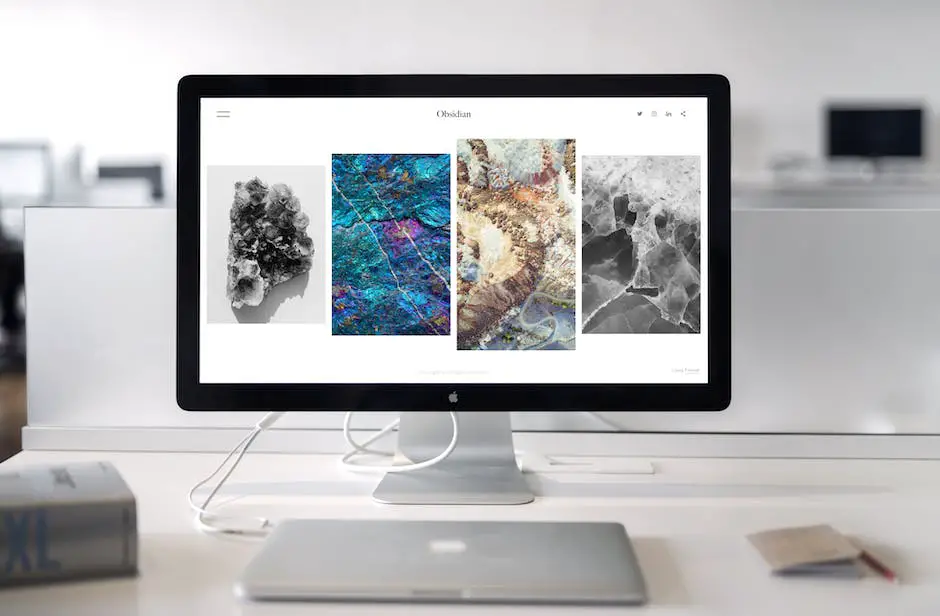
From comprehending the basics of responsive web design – fluid grid layout, flexible images, and CSS3 media queries – to crafting well-planned, aesthetically pleasing responsive websites with tools like Sketch and Figma, our journey has been nothing short of enlightening and enriching. As we reached the finale, testing our website’s responsiveness across countless devices, we refined our skills and embraced the power of adaptability. What we have now is a set of skills, knowledge, and understanding that empowers us to contribute more dynamically to the ever-evolving digital space. The marvel of responsive web design lies not only in the outstanding visual consistency it provides across different devices, but also in its dedication to delivering superior user experience, no matter how they access our digital creations.