Web development has undergone a dramatic evolution over the years, with tools such as Bootstrap playing a pivotal role in modernizing the way web pages are designed and interacted with. This powerful and popular open-source toolkit is crucial in creating responsive designs, elegant typography, and a multitude of cross-browser compatible components. Perfectly blending HTML, CSS, and JavaScript, Bootstrap delivers an essential framework for an efficient, effective, and easy-to-implement web development process. Part of this introduction will delve into the basics of Bootstrap, its benefits, and its relationship with HTML, CSS, and JavaScript. It also provides an understanding of the Bootstrap Content Delivery Network (CDN) and guides you on implementing it in your projects.
Introduction to Bootstrap
What is Bootstrap?
Bootstrap is a powerful, open-source front-end framework that is used for creating responsive and mobile-first websites. Developed by Twitter, Bootstrap includes HTML and CSS-based design templates for typography, forms, buttons, tables, navigational elements, modals, and many others, as well as optional JavaScript extensions. It’s an excellent tool for rapidly designing and prototyping web projects before moving on to fine-tuning and customization. It greatly speeds up the development process and ensures a high level of consistency across different projects.
The Importance of Bootstrap
Bootstrap plays a critical role in web development thanks to its robust features and easy-to-use approach. It lets users develop responsive websites that adjust smoothly to different screen sizes, ensuring an optimal browsing experience across various devices. Moreover, Bootstrap provides pre-made elements, reducing the need to write code from scratch, and offers a high degree of customization to suit a vast variety of needs. Being an open-source framework, it also benefits from a large community of developers who continually update and improve it.
Bootstrap’s relationship with HTML, CSS, and JavaScript
Bootstrap interacts seamlessly with HTML, CSS, and JavaScript. HTML is used to structure the content on the webpage, while CSS handles the layout and appearance. Bootstrap comes with its own predefined CSS styles, which saves developers a considerable amount of time. JavaScript, on the other hand, is used to make the webpage dynamic and interactive. Bootstrap provides a set of JavaScript plugins that help to enhance the functionality of websites by adding features like modals, sliders, and tooltips.
What is Bootstrap CDN?
A Content Delivery Network (CDN) is a network of servers that delivers cached static content from websites to users based on the geographic location of the user. In the context of Bootstrap, a Bootstrap CDN is a fast, reliable, and easy way to include Bootstrap’s CSS and JavaScript into your project. It saves you from downloading and configuring the files manually.
How to Install Bootstrap CDN
To install Bootstrap via CDN, simply include the following lines of code in the head section of your HTML file:
With this, you’ve installed Bootstrap via CDN and are ready to benefit from its array of predefined styles and components to expedite your web development process. Note that the version of Bootstrap in the CDN links may vary; use the latest version as per the official Bootstrap website for optimal performance and stability.
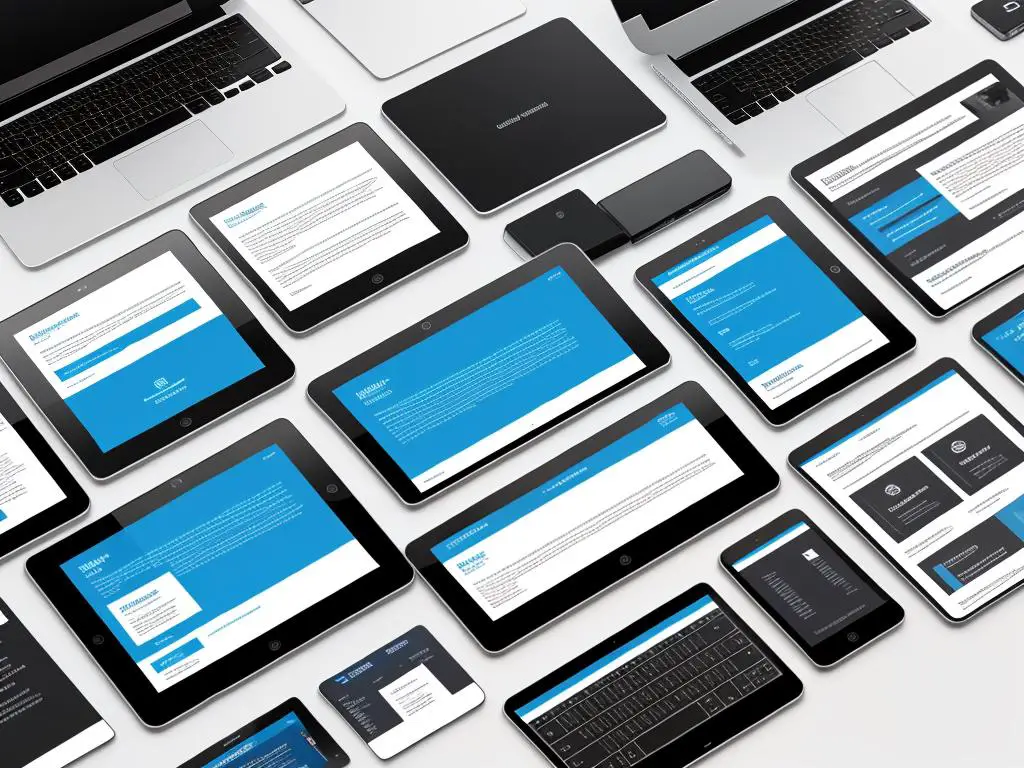
Bootstrap Grid System
Understanding the Bootstrap Grid System
The Bootstrap Grid System is a fundamental aspect of Bootstrap which primarily focuses on building a responsive and mobile-first layout of web pages. The Grid system works on a series of rows and columns to structure and place content.
Bootstrap Grid Classes
Bootstrap divides the grid system into 12 parts, each with their equivalent grid classes for different sizes. The grid classes are divided into four types: “Extra Small devices” (.col-), “Small devices” (.col-sm-), “Medium devices” (.col-md-), and “Large devices” (.col-lg-). Usually, these class prefixes are followed by the number of sections you want a column to take up. For instance, if you want a column to cover 6 equal parts in a medium-sized device, then you would use the “col-md-6” class.
Fixed and Fluid Layouts in Bootstrap
Regarding layouts, Bootstrap provides two types: a fixed layout and a fluid layout. Fixed layout (.container) offers a responsive fixed width container, while the fluid layout (.container-fluid) offers a full width container, spanning the entire width of the viewport.
For example, your HTML would look like this for a fixed layout:
<div class="container">
...
</div>
For a fluid layout:
<div class="container-fluid">
...
</div>
Responsive Design with Bootstrap Grid System
Responsive design in the Bootstrap Grid system is achieved using responsive breakpoints. These breakpoints are set to respond (stack the columns vertically) if the screen width gets below a certain point. This system creates hints for each type of device to deliver an optimal user experience, regardless of the user’s device or screen size. Responsiveness ensures that the layout of the web page is flexible and adapts itself according to the screen size.
Bootstrap has 5 responsive tiers for different screen sizes (from xs to xl). This translates into more flexibility and fine-tuning control over the display of elements of the grid.
Application of Bootstrap’s Grid System
The understandings and implementations of the Bootstrap Grid system, the different Grid classes, responsiveness, and fixed and fluid layouts provide a comprehensive toolset for developing adaptability of a webpage’s layout to various range of screen sizes – from mobile phones to desktop computers. This ensures that your webpage content is always displayed in a user-friendly and aesthetically pleasing manner.

Bootstrap Components
Bootstrap Components
Bootstrap is a popular HTML, CSS, and JavaScript framework for developing responsive websites. The various components provided by Bootstrap can help you to style and organize your web applications efficiently. Here’s a look into some of these components:
Navigation Bars
Navigation bars or navbars provided by Bootstrap are responsive meta components serving as navigation headers for your application, or site. They can contain brand logo, navigation elements, search bar, among others. To create a navbar, the first thing you’ll need is a ‘nav’ HTML element, followed by classes .navbar, .navbar-expand-xl/sm/md/lg, and .bg-light/dark/muted. Further inside, you can include your brand name, navigation elements (like ‘home’, ‘about’, ‘services’ etc.), and form elements (like search bar) as needed.
Dropdowns
Bootstrap allows you to add dropdown menus in your web applications easily. A dropdown is a toggled overlay for displaying lists of links. You can create dropdowns within a navbar, tabs, and pills, or can be standalone. To create a dropdown, you first need a ‘div’ element with a class of .dropdown or .dropup, followed by a button or a link with .dropdown-toggle, and data-toggle=”dropdown” attributes. Inside this element, an unordered list with a class .dropdown-menu is added to show dropdown items.
Progress Bars
Progress bars can be used in Bootstrap to display the progress of a task or operation. Bootstrap provides various types of progress bars including basic, colored, striped, and animated. A progress bar is created using the ‘div’ element with a class .progress. Inside this ‘div’, another ‘div’ with class .progress-bar is added, and you can control the width of this inner ‘div’ to represent the actual progress.
Badges
Badges are used in Bootstrap to create small count indicators. You can add badges into buttons, navs, and navbar. To create a badge, you simply need to add ‘span’ or ‘a’ element with the class .badge, along with contextual classes .badge-primary, .badge-success, .badge-danger, .badge-warning, .badge-info, .badge-light, and .badge-dark to style the badge.
Pagination
Pagination in Bootstrap is used to provide navigation links between different pages of content. To create a pagination, you need an ‘ul’ element with the class .pagination, followed by ‘li’ elements with the class .page-item. Inside these ‘li’ elements, you include ‘a’ elements with class .page-link and href attribute to the desired page link.
In summary, Bootstrap offers a vast array of components that are easy to organize and customize for your web application design needs. Familiarizing yourself with these components can significantly streamline your web development process.

Having explored the fundamentals of Bootstrap, the grid system, and the implementation of myriad components, we trust you now possess a solid understanding of the functionalities and efficiencies Bootstrap offers. Utilizing navigation bars, dropdowns, progress bars, badges, pagination, and more, you’re well-equipped to create engaging, responsive, and visually appealing web applications. The learning does not stop here. Bootstrap, like any other technology, is continuously evolving, and to remain adept developers, we need to stay updated with its advancements. We encourage you to continue exploring and experimenting with Bootstrap’s abilities to unearth its full potential.
