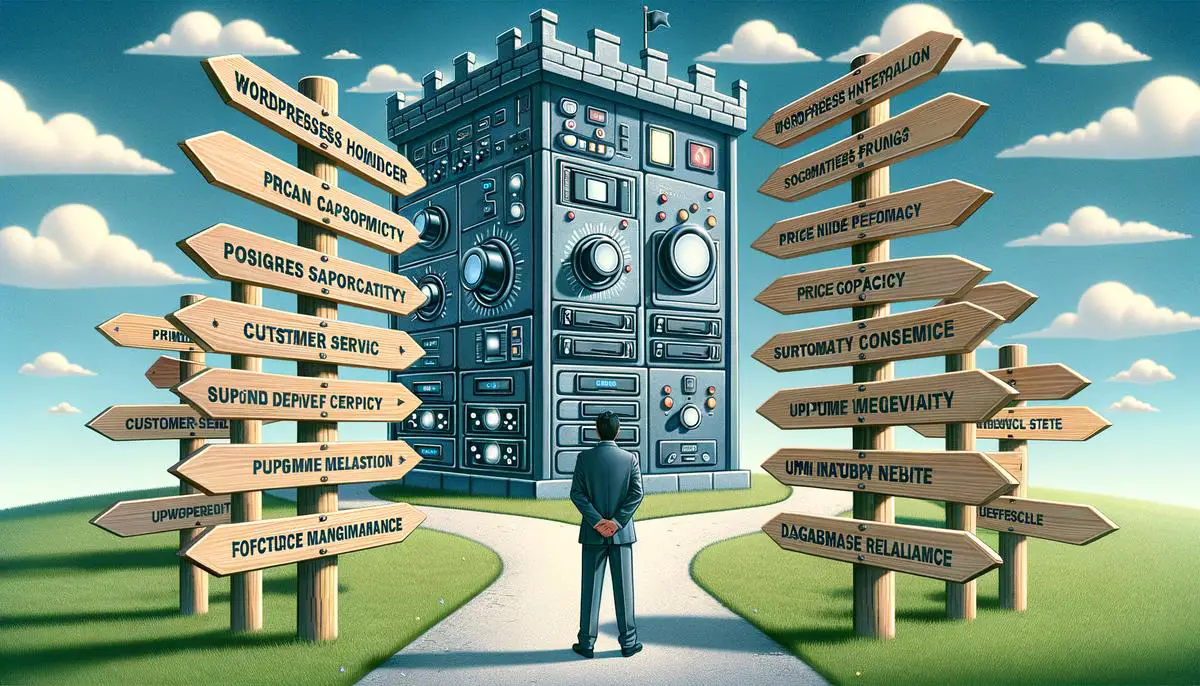When setting up a website or blog, the choice of WordPress hosting provider is a pillar for success. This guide maps out how to pinpoint the ideal host fit for your specific situation. From understanding your site’s needs to optimizing its operation and securing its boundaries, we cover pivotal steps to forge a robust foundation for your online presence.
Choosing the Right WordPress Hosting Provider
Choosing the Best WordPress Hosting Provider for Your Needs
When launching a website or blog with WordPress, selecting the right hosting provider is crucial for success. Here’s how to find the best WordPress hosting provider tailored to your needs.
Understand Your Hosting Needs
Identify your website goals. Whether you’re creating a personal blog, an e-commerce site, or a portfolio, knowing what you want helps in choosing a hosting provider that fits. Consider your expected traffic, the level of support you’ll need, and your technical knowledge.
Types of WordPress Hosting
Familiarize yourself with the hosting types: shared, VPS (Virtual Private Server), dedicated, and managed WordPress hosting. Shared hosting is budget-friendly but might slow down if traffic spikes. VPS offers more power and flexibility. Dedicated hosting gives you a server all to yourself. Managed WordPress hosting, though pricier, provides extensive support and optimization for WordPress.
Key Features to Look For
- Performance and Reliability: Look for providers that guarantee high uptime (99.95% or better). Fast loading times are essential for user experience and SEO.
- Scalability: Choose a host that allows easy upgrading or downgrading of your plan as your site grows.
- Security: Ensure the provider offers robust security features like regular backups, malware scanning, and firewalls.
- Customer Support: 24/7 support via chat, phone, or email is crucial, especially if you’re not tech-savvy.
- WordPress-Specific Features: Some hosts offer WordPress-specific perks like one-click installs, automatic updates, and specialized customer support.
Read Reviews and Test Customer Support
Before making a decision, read user reviews and experiences online. Remember to test customer support’s responsiveness and helpfulness by asking them a few technical questions.
Price and Value for Money
While tempting, don’t make your decision based solely on price. Consider the value you’re getting for your money, including features, reliability, and support. Check for hidden costs and scalability options to ensure you’re investing wisely.
Take Advantage of Trials and Money-Back Guarantees
Many hosting providers offer free trials or money-back guarantees. Use these to test the service risk-free and see if it meets your expectations and needs.
By following these steps, you’re better equipped to choose a WordPress hosting provider that aligns with your goals, ensuring a strong foundation for your website or blog.

Optimizing WordPress Performance
Optimizing WordPress Performance: A Strategic Approach
After selecting the ideal hosting solution, enhancing your WordPress site’s performance involves refining its operational aspects. The process is straightforward yet impactful for ensuring swift page loads and a smooth user experience. Here’s how to accomplish this:
1. Use a Lightweight WordPress Theme: Themes dictate your site’s layout and visual appeal. While feature-rich themes might seem appealing, they often slow down your site. Opt for minimalistic themes that are optimized for speed. You can always use plugins to add extra functionalities. 2. Implement Caching: Caching momentarily stores copies of your site content, reducing the load on your server and speeding up access for visitors. Utilizing caching plugins can significantly cut down webpage loading times. 3. Optimize Images: Images are often the largest files on your site, slowing down page load times. Use image optimization tools or plugins to compress images without losing quality. Remember to also choose the correct format: JPEG for photographs and PNG for graphics. 4. Minify CSS and JavaScript Files: This involves removing unnecessary characters from your CSS and JavaScript files to reduce their size, thus speeding up their load time. Many plugins available for WordPress can automate this process. 5. Use a Content Delivery Network (CDN): CDNs distribute your site’s content across multiple, geographically diverse servers, allowing users to download data from the closest server to their location. This significantly reduces loading times for users no matter where they are in the world. 6. Regularly Update WordPress: WordPress frequently releases updates that include performance improvements. Keeping WordPress, along with themes and plugins, updated ensures your site is running optimally. 7. Limit the Number of WordPress Plugins: While plugins add functionality, having too many can slow your site down. Regularly review your plugins and keep only those that are essential. For the ones you keep, ensure they are well-coded and updated. 8. Optimize Your Database: Over time, your WordPress database can become cluttered with unused data, slowing down your site. Use database optimization plugins to clean up your database, removing unnecessary data without manual intervention.By following these strategies, you enhance not just the user experience but also SEO performance, as search engines prioritize faster-loading sites. Regularly monitor your site’s speed after implementing these changes, using tools like Google PageSpeed Insights, to observe improvements and identify areas that may need additional optimization.

Photo by jorgegordo on Unsplash
Securing Your WordPress Site
Moving forward, securing your WordPress website doesn’t end with selecting the right hosting or optimizing performance. The digital landscape is fraught with threats, but by employing strategic measures, you can significantly reduce vulnerabilities.
Choose Strong Passwords and User Permissions
A fundamental step is the use of complex passwords. Gone are the days of using ‘password123.’ Instead, opt for a combination of letters, numbers, and special characters. For roles, be judicious. Not everyone needs administrator access. Limit permissions based on user roles, giving just enough access to perform tasks without compromising site security.
Implement Two-Factor Authentication (2FA)
For an added layer of protection, enable two-factor authentication. This requires users to provide two different authentication factors to verify themselves. Usually, it’s a password and a code sent to a phone, making it harder for attackers to gain unauthorized access.
Regularly Back Up Your Website
While backups don’t prevent attacks, they ensure you can restore your site to a working state if compromised. Employ automatic backup solutions, preferably ones offered by your hosting provider or reputable third-party services. Regular backups are your safety net, providing peace of mind.
Install a Security Plugin
Just like plugins can enhance functionality, a dedicated security plugin bolsters your site’s defenses. These plugins handle numerous security tasks, such as active monitoring for vulnerabilities, malware scanning, and the implementation of firewalls. Look for plugins with high ratings and active support.
Use HTTPS and SSL Certificates
Transitioning your site to HTTPS not just improves security but also trust and SEO rankings. An SSL certificate encrypts data between the user’s browser and your server, safeguarding sensitive information. Most hosting providers offer free SSL certificates, making this an easy yet critical update.
Disable File Editing
WordPress allows you to edit your plugin and theme files directly in the dashboard. However, in the wrong hands, this feature poses a significant risk. Disabling file editing through the wp-config.php file prevents unauthorized alterations, reducing the likelihood of malicious code injection.
Limit Login Attempts
By default, WordPress permits unlimited login attempts. This opens the door to brute force attacks. Limiting attempts either via a plugin or server settings thwarts such attacks by blocking the IP addresses of users who fail to log in after several tries.
Conclusion
Securing a WordPress website involves a multifaceted approach. Through the use of complex passwords, enabling 2FA, regular backups, security plugins, SSL certificates, disabling file editing, and limiting login attempts, you can create a robust security framework. Remember, the goal is not to make your site invincible but to make it a less appealing target for attackers. With these measures in place, you can significantly decrease the likelihood of security breaches and ensure your website remains a safe place for your visitors.

Securing and optimizing your WordPress site requires ongoing effort and strategic planning. By taking the right steps towards choosing a hosting provider, enhancing performance, and implementing security measures, you’re investing in the longevity and health of your website. This commitment not only improves user experience but also strengthens trust and your site’s standing in the digital realm, ensuring it thrives in the face of evolving challenges and opportunities.