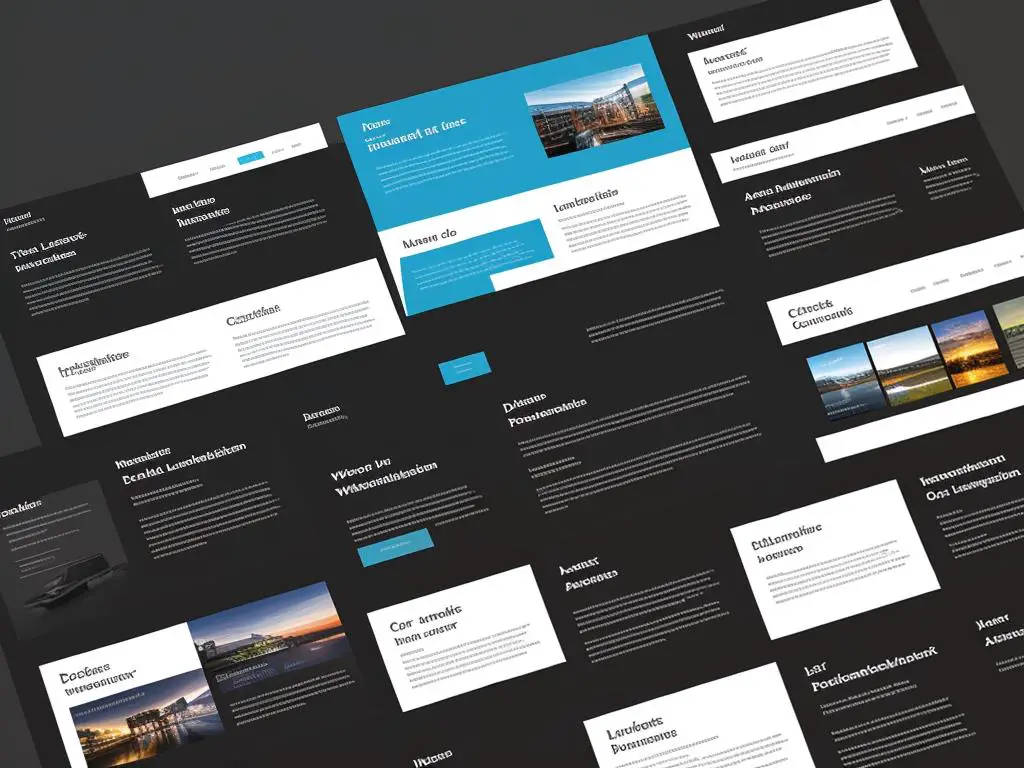The advent and subsequent boom of the digital age have resulted in an avalanche of websites providing a plethora of information at our fingertips. Yet, simply having access to information isn’t enough. Effective navigation plays an integral role in any user’s online experience, be it the basic understanding of website layouts, the utilization of site maps and navigation menus, the meaningful deployment of search functions and filters, or the implementation of safe and secure browsing practices. Let’s immerse ourselves in these fundamental topics and explore the intricacies of each to propel our web browsing experiences from merely satisfactory to truly exceptional.
Understanding Website Layouts
Understanding Basic Website Layouts
Website layouts are essential for the user experience and usually follow a similar structure, including key elements such as headers, footers, sidebars, and main content areas. Recognizing these areas will aid you in efficiently navigating any website.
Headers
The header is typically the first thing you will see when accessing a website. It is located at the top of the webpage and contains the company logo, main navigation menu, and can include inbound marketing elements such as contact information, social media icons, or a call-to-action button. Remember, the logo usually doubles as a home button.
Sidebars
The sidebar can be located to the right or left of the main content area. You will find additional navigation links, advertisement banners, social media feeds, or widgets here. Sidebars often contain information that complements the main content or offers easy access to other related sections of the website.
Main Content Area
This is the central part of the webpage where the primary information or content is displayed. For a blog, it might be the article text; for an e-commerce store, it could be the product listings; for a services page, it might be the information about what the company does.
Footers
At the very bottom of a website is the footer. Similar to a book, the footer often contains information such as copyright notices, links to a site map, privacy policy, terms of service, and sometimes secondary navigation menus. Footer is often underestimated but it can house very useful information.
Common Arrangements
The layout and organization of these elements can vary significantly, but most websites adhere to a standard, predictable pattern. This usually involves a prominent header at the top, a visible main content area in the center, sidebars on one or both sides of the main content, and a footer at the bottom.
Getting familiarized with these basic elements and understanding their common arrangements can make website navigation a breeze, significantly improving your online experience.
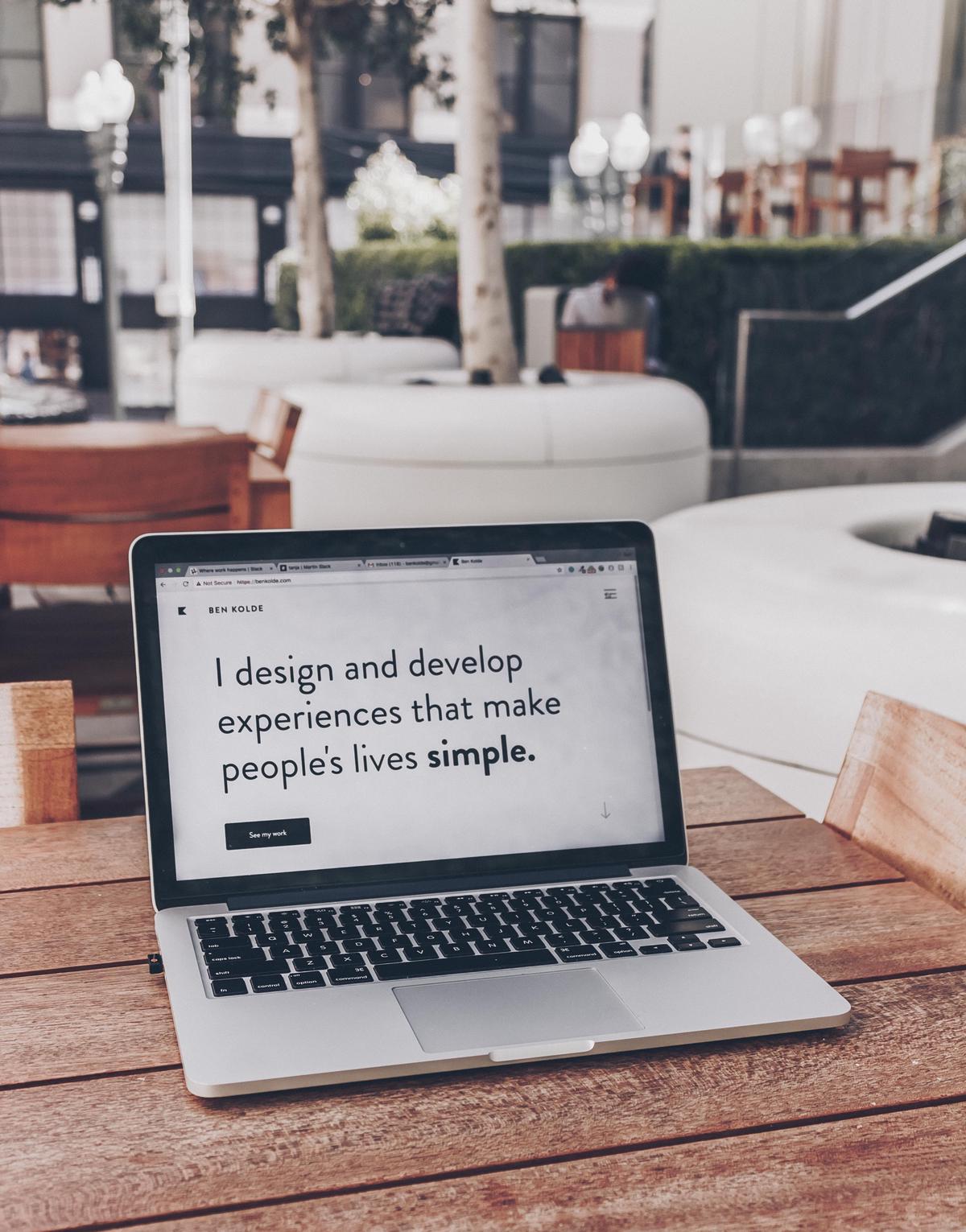
Utilizing Site Maps & Navigation Menus
Understanding Website Navigation: Site Maps & Menus
Website navigation is a crucial component to creating an effective and user-friendly digital platform. Understanding site maps and navigation menus, as well as learning how to utilize them properly can greatly enhance your overall website experience.
Site maps are digital tools that provide a complete overview or “map” of a website’s content. They display the structure of a website, including its sections, subsections, and other relevant data. Site maps allow users to find specific page or information within a website, even if they’re not directly linked to the home page.
Navigation menus, on the other hand, are typically presented as a list of options located on every page of a website. These serve as a constant guide that direct users towards the information they are searching for. Navigation menus may contain links to all the major sections of a website, and sometimes even specific subsections or pages. They often include links to home, about, contact, blog, and other crucial sections.
Benefits of Using Site Maps and Menus
Both site maps and navigation menus provide a quick summary of a site’s content and offer a shortcut to desired sections of a site.
- Enhanced User Experience — Together they provide an effortless and organized browsing experience. They guide the user through the site, limiting hesitation or confusion and enhancing the overall user experience.
- Improved Site Visibility — Both tools are beneficial for search engine optimization (SEO). As they provide complete and easy understanding of site’s structure to search engine bots. This results in improved site indexing which ultimately enhances site visibility in search engine results.
- Faster Navigation — Navigation menus provide instant access to a site’s major sections, irrespective of where the user is within the site.
Tips on Utilizing Site Maps and Navigation Menus
The key to effectively utilizing site maps and navigation menus starts with understanding the structure of the site you’re navigating. Analysis of both of these tools can guide you to locate relevant information faster.
- For site maps, look for the site’s hierarchy of sections and subsections to understand its main components.
- In terms of navigation menus, orient yourself right upon entering a website to understand where you can potentially find the information you seek.
- Use map links to directly reach deep-seated pages of a website which might be otherwise hard to discover.
- Use menus to access main pages of the site, bouncing back to the home page when needed.
Consider site maps and navigation menus as a ‘guide book’ to swiftly maneuver your way around the website. By learning to utilize them properly, you can significantly enhance your browsing experience.
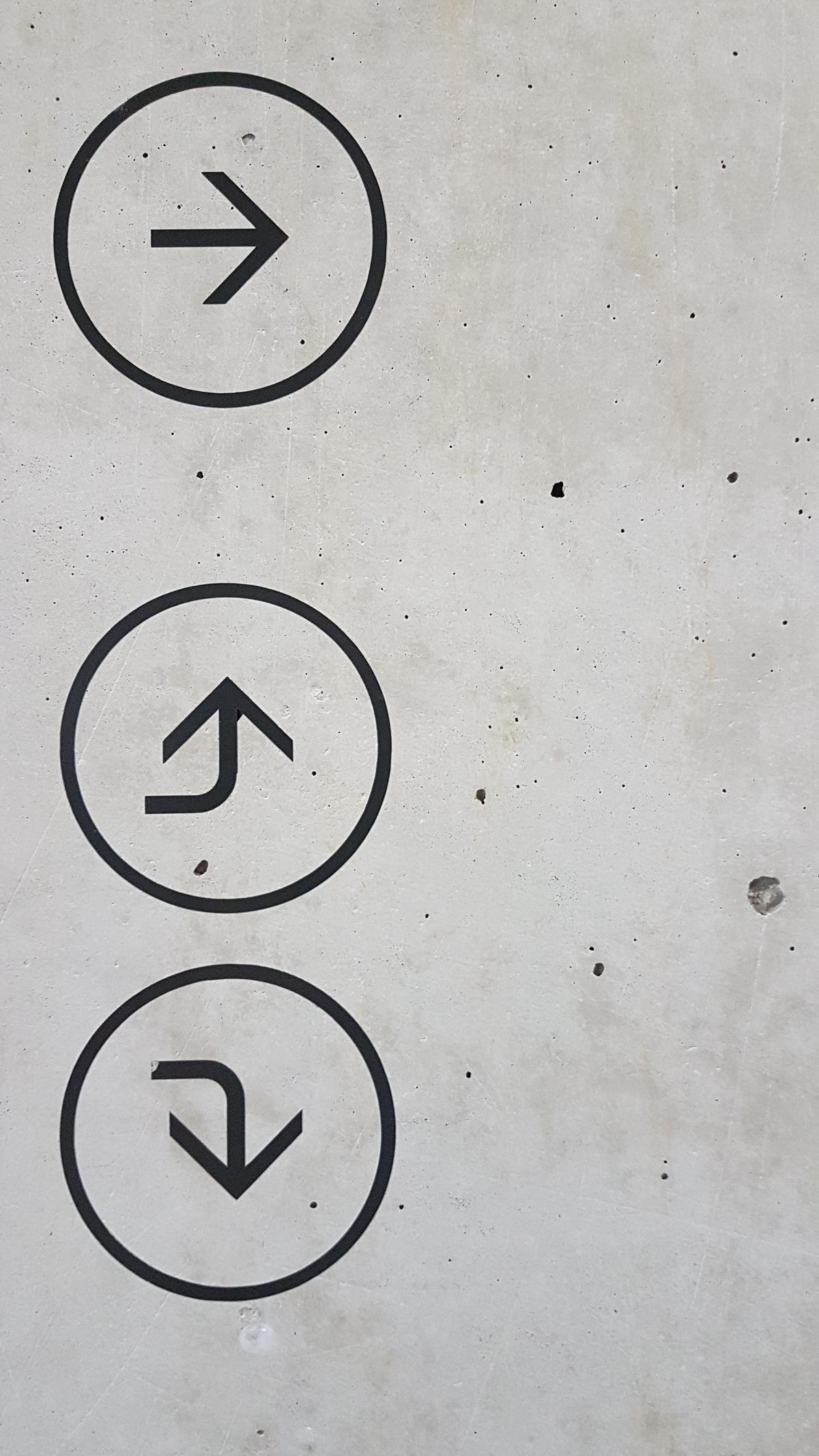
Photo by mariannebos on Unsplash
Implementing Search Functions & Filters
Understanding Website Search Functions
Implementing search functions on a website can significantly improve the user experience by allowing users to search for the information or items they are looking for quickly and effectively. When using a website, find and utilize the search bar, usually located at the top corner of the webpage. Input your keywords or phrases to initiate the search. Most websites use a simple algorithm that matches your entries with the information available on the site. Reflect on your search terms and adjust them as needed to optimize your results.
Implementing Search Filters
After initiating a search, if the results are plentiful, you can further refine the outcomes using search filters. Filters are typically found on the side of the search results and can include categories like price, size, brand, or date, depending on the type of website. For example, an e-commerce website might offer filters for product type, color, and size, while a news website might offer filters for date of publication and relevant sections.
Benefits of Using Filters
By using filters, you’re able to narrow down your search results to more specific categories or elements that are relevant to you. This is particularly useful on e-commerce sites where hundreds or thousands of results can be generated from a general search. By refining these results, you can find the exact product, price point, or brand you’re searching for more efficiently.
Using Multiple Filters
You can use multiple filters at once to further refine your search. For instance, if you are looking for a blue shirt in a specific size and under a certain price limit on an e-commerce website, select the relevant filters to quickly find what you’re looking for.
The Importance of Relevant Keywords
When initiating a search, choosing the right keywords is crucial. More specific or unique keywords can often yield better results. Try different variations of keywords if necessary. For example, if a search for “women’s shoes” brings up too many irrelevant results, try more specific terms such as “women’s running shoes” or “women’s casual shoes”.
Adapting Search Techniques Based on Results
Not obtaining the results you want? It might be time to rethink your search strategy. Consider using synonyms, or if you are getting too many results, try using fewer or more specific keywords. You might also consider looking through related search terms, often listed at the bottom of the search results page. Adjust your strategy as needed to make your search more effective. The combination of effective use of search functions and filters will optimize website navigation and help you find what you’re looking for more quickly and efficiently.

Practices for Safe and Secure Browsing
Verifying Site Security
In order to safely browse websites and ensure your online security, always verify the site security before entering or sharing any sensitive data. This can be done by checking if the website starts with ‘https://’. The ‘s’ in the URL indicates that the website is secure and uses an SSL (Secure Sockets Layer) encryption to protect your data. Moreover, a padlock icon is usually evident next to the URL on a secure website.
Understanding the Role of Cookies and Private Data
Cookies are data packets that record your browsing information and preferences. They can make your browsing experience more convenient. However, they can also pose a privacy risk as they track and store your online behavior. Private data like passwords, credit card numbers, and personal information should always be protected. Clearing your cookies regularly and using the private browsing feature can limit the information collected about you.
Avoiding Phishing Scams
Phishing scams usually come in the form of fraudulent emails or messages aiming to trick you into providing sensitive information. Best practices to avoid falling for these scams include not clicking on suspicious links, avoiding unsolicited or unexpected communications, and never giving out personal or financial data unless you can verify the source.
Password Management and Two Factor Authentication
One of the best ways to protect your accounts is by using complex and unique passwords for each site, and changing them regularly. Password managers can help you remember them. Also, using Two Factor Authentication (2FA) adds an additional layer of security. With 2FA, you’ll not only enter your password, but you’ll also use a second factor, typically a code sent to your phone, to access your account.
Software Updates
Stay current with software updates. They often include patches for new security threats. Keeping your browser, plugins, and operating system updated can help to ensure you have the latest security measures in place.
Secure Wi-Fi Networks
Only connect to secure, private Wi-Fi networks when performing actions that involve login or personal data. Public Wi-Fi networks are often not secure and can expose your information to serious risks.
Log Out After Browsing
Always ensure to log out from your online accounts after you’ve finished your browsing session. By doing so, you are limiting potential access to your accounts and helping to keep your information secure.
Staying vigilant and following these safe browsing practices can greatly reduce your vulnerability to security threats and help protect your private data.

A digital navigational virtuoso isn’t born overnight – it calls for understanding and applying the fundamentals discussed, ranging from comprehending website layouts to leveraging site maps, navigation menus, search functions, and filters for a seamless browsing experience. Equally paramount is the understanding and observance of safety measures. A well-informed approach to the security of our data rides shotgun in this journey. By adherence to these principles and practices, we take a giant stride towards making the most out of the internet, unlocking the potential of the vast expanse of digital space riding on the twin pillars of proficiency and safety.