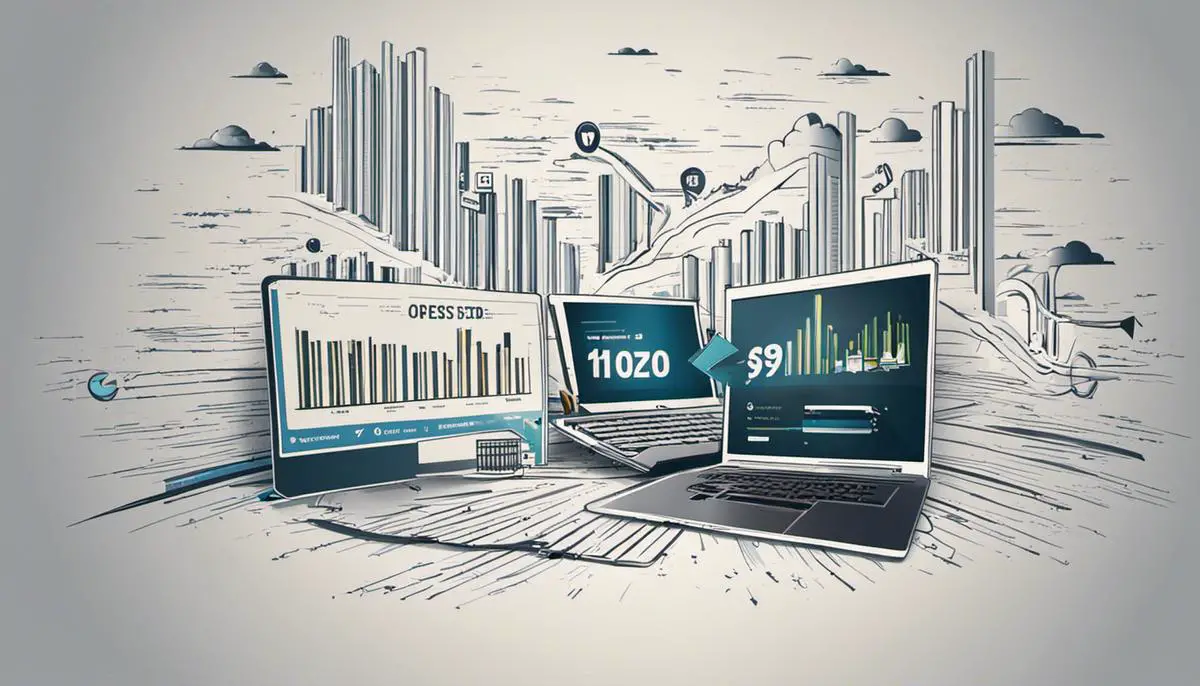In an age where speed is paramount to users’ online experiences, one of the most effective ways to optimize web performance is through website compression. By implementing various compression methods, you can significantly enhance your site’s load speed, consequently improving user engagement, retention, and overall SEO ranking. This exploration delves into the intricacies of website compression, from understanding its essence, studying HTTP compression and the difference between lossy and lossless compression, to learning the fundamental roles of GZIP and Brotli compression. Further, we walk through the step-by-step process of implementing GZIP compression, using minification techniques to reduce your code size, and finally, evaluating the success of your compression efforts.
Understanding Website Compression
Understanding Website Compression
Website compression is a pivotal operation in improving website speed and performance. Simply put, it is a process that minimizes the size of a web file, speeds up the load time, and enhances the user experience. These files can include HTML, CSS, JavaScript, plain text, and XML files. Compressing your website’s content aids in reducing bandwidth usage, which consequently decreases the website’s load time.
Basics of HTTP Compression
HTTP compression is a technique that reduces the file size of HTTP content. The web server encodes the HTTP content, like HTML or JavaScript files, before sending them to the client’s browser via HTTP. Once received, the browser decodes the content using the same algorithm used by the server for encoding, reducing the amount of data that needs to be transferred between the server and the client.
Lossy and Lossless Compression
Compression methods can be classified as either lossy or lossless. Lossless compression squeezes data that can later be perfectly reconstructed. It uses algorithms that discard no information so that when the data is decompressed, it is exactly the same as before it was compressed. This is most commonly used for text files where losing data could change the information.
Contrarily, lossy compression permanently eliminates certain unnecessary information, reducing file size more drastically than lossless compression. While lossless compression is ideal for text files, lossy is more commonly used for images and audio where a slight loss of quality is less significant.
Role of GZIP and Brotli Compression
Both GZIP and Brotli are methods of compression used to make your website faster by minimizing the size of HTTP requests.
GZIP is an application used primarily to compress and decompress files. It is most effective on text-based content but can be used on any kind of data. The majority of modern web browsers support GZIP compression. It can drastically reduce the size of files, helping to speed up the load time of your website.
Brotli, on the other hand, is a newer, more efficient compression algorithm, specifically designed for text compression. Initial testing has revealed that it is superior to GZIP in terms of compression ratio and speed, reducing file size even further and speeding up website load time. Brotli is recommended for static content that is rarely changed, such as logos, CSS, and JavaScript files.
By understanding and implementing the proper compression methods, you can optimize your website’s load time, enhancing the user experience and potentially improving your website’s ranking in search engine results.
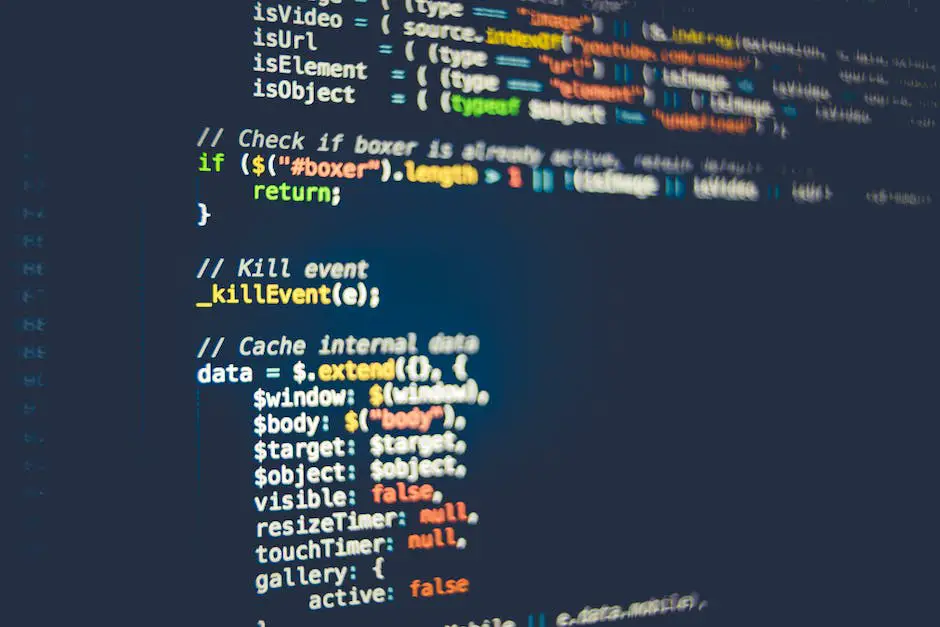
Implementing GZIP Compression
Understanding GZIP Compression
GZIP is a free software available for file compression and decompression. Websites employ this software, creating GZIP, to speed up website loading times by shrinking the size of files sent from your server. By compressing your website files, you reduce the time it takes for your visitor’s browser to download files, resulting in quicker loading pages.
Implementing GZIP Compression in Various Servers
Apache Servers
For Apache servers, you can engage GZIP compression by modifying the .htaccess file. Find the .htaccess file in your website’s root directory and insert the following codes:
mod_gzip_on Yes
mod_gzip_dechunk Yes
mod_gzip_item_include file .(html?|txt|css|js|php|pl)$
mod_gzip_item_include handler ^cgi-script$
mod_gzip_item_include mime ^text/.*
mod_gzip_item_include mime ^application/x-javascript.*
mod_gzip_item_exclude mime ^image/.*
mod_gzip_item_exclude rspheader ^Content-Encoding:.*gzip.*
These codes prompt the server to compress CSS, JS, HTML, and plain text files (.txt).
NGINX Servers
For NGINX servers, you need to enter the gzip directives in the main configuration file, typically, the nginx.conf file. Insert the following code to compress the files:
gzip on;
gzip_comp_level 2;
gzip_http_version 1.0;
gzip_proxied any;
gzip_min_length 1100;
gzip_buffers 16 8k;
gzip_types text/plain text/html text/css application/x-javascript text/xml application/xml application/xml+rss text/javascript;
gzip_disable "MSIE [1-6].(?!.*SV1)";
gzip_vary on;
Verifying GZIP Compression
To confirm your implementation of Gzip, use an online tool like GZIPWTF or Check GZIP Compression. These tools will inform you if your site is Gzipped or not, and by how much your site has been compressed.
Optimizing Website Speed Beyond GZIP Compression
While employing GZIP is a step to optimize your website speed, there are several other steps to consider. Optimizing images and files, using CDN for static files, enabling browser caching, and reducing the number of HTTP requests can be combined with GZIP compression for comprehensive website speed optimization.

Using Minification Techniques
Understanding Minification Techniques
Minification is a technique used to reduce the size of your website code, therefore, improving page loading speed. It involves eliminating unnecessary characters in your HTML, CSS, and Javascript files such as comments, white spaces, and newline characters without affecting their functionality. Minifying your files effectively can lead to a significant improvement in your website’s performance, especially important for user experience and SEO purposes.
How to Minify HTML, CSS, and Javascript Files
Minifying HTML, CSS, and Javascript files often involves the same process. Follow these steps to minify your files:
- Identify the HTML, CSS, and Javascript files that you want to minify.
- Copy the entire code from your file.
- Paste the copied code into the minify tool that you want to use.
- Implement the minify tool according to its specific instructions. This typically involves clicking on a button that says “Minify” or “Compress.”
- Replace the original code in your file with the new, minified code.
Note: Always keep a backup of your original files before minification to prevent any loss of data.
Exploring Different Minification Tools
There are numerous tools that can be used to minify your HTML, CSS, and Javascript files.
- UglifyJS: It’s an efficient and widely used tool for compressing Javascript files.
- CleanCSS: Specifically designed for CSS minification, this tool not only reduces file size but also optimizes your CSS code.
- HTML Minifier: A specialized tool used for minifying HTML files, HTML Minifier removes unnecessary spaces and lines, and reduces the length of variable and function names.
- Gulp: It’s a powerful JavaScript task runner that allows automating minification tasks by using plugins like gulp-uglify for Javascript files, and gulp-cssnano for CSS files.
- Webpack: A comprehensive project bundling tool, Webpack can help to minify both CSS and JS files via plugins.
Remember to review your website after applying minification to ensure everything is functioning as expected. In case of any issue, you can always revert to your original, backed-up files.
By using minification techniques effectively, you can drastically reduce your code footprint and significantly improve your website’s loading speed.

Evaluating Compression Success
Evaluate Compression Success
When you’ve compressed your website content to enhance speed, it’s essential to evaluate the success of your effort. This can be accomplished by using several tools and services that measure website speed and the impact of compressed content on the website’s SEO performance.
One such tool is Google’s PageSpeed Insights. After you’ve performed your compression actions, visit PageSpeed Insights and enter your website URL. This tool will provide a detailed report about how well your site performs under certain conditions, including loading speed and other optimization aspects.
The PageSpeed score ranges from 0 to 100, with a higher score indicating a better performance. A score of 85 or above means your website is performing well. Anything lower might require further optimization.
Understanding SEO Performance
The use of compression techniques can significantly impact your website’s SEO performance. Search engines like Google give high priority to the website load time while ranking pages. Compression reduces the load time and increases the speed of the site, which can result in higher rankings. Furthermore, faster websites provide a better user experience, leading to lower bounce rates.
To understand the impact of your compression techniques on the SEO, use tools like Google Analytics. Track your website traffic before and after the compression and monitor any changes in organic search traffic or user behavior such as bounce rates and session duration.
Analyzing Website Speed With Other Tools
Apart from Google PageSpeed Insights and Analytics, several other tools can help analyze your website’s speed. Tools like GTmetrix, Pingdom, and WebPageTest offer similar functionality and can provide valuable additional perspectives.
Keep in mind that the geographical location of the server and the user can significantly impact the speed results. So it’s best to use a tool that lets you choose the location of the test.
In conclusion
While compressing your website content, ensure you regularly monitor the site’s performance. Make use of tools and services that gauge both website speed and SEO performance so that you can continue to improve and optimize your website for the best results.
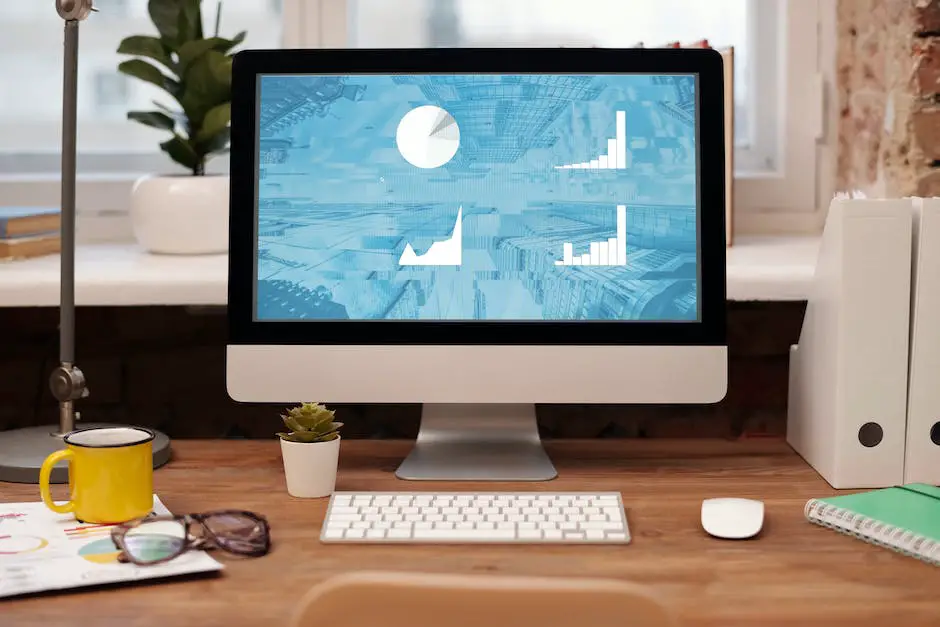
Having traversed through the technicalities of website compression, from invoking GZIP to implementing minification techniques, it’s crucial to understand that the ultimate goal is fostering a swift, seamless user experience. Employing these strategies can substantially increase site speed, resulting in improved user engagement and better SEO rankings. By continually evaluating your compression’s effectiveness, using tools like Google’s PageSpeed Insights, you can optimize your efforts and stay ahead of the digital curve. Remember, in the fast-paced world of web development, every millisecond counts.