An efficiently running website is not just convenient for its users but also benefits the website owner, as higher speeds help to drive higher traffic and improved search engine rankings. One technique that aids in achieving this efficiency is GZIP compression, an open-source method that reduces the size of HTTP content, thereby enhancing the overall speed of a website. This in-depth exploration will provide a comprehensive understanding of GZIP compression, presenting not only its functions but also guiding you on its implementation across various servers. We’ll delve into the testing, validation, and troubleshooting of GZIP compression, encapsulating a complete guide to optimize your website’s performance.
Understanding GZIP Compression
Understanding GZIP Compression
GZIP is a popular method used for compressing HTTP content. It is an open-source, free algorithm that is particularly effective in reducing the size of text-based files such as HTML, CSS, and JavaScript. By compressing these files, GZIP enhances the speed and efficiency of website loading and thus enhances overall user experience.
Why Use GZIP Compression?
Modern internet users expect fast-loading websites, and even a delay of a few seconds can lead to significant visitor loss. GZIP compression helps in this regard by reducing the size of the data that needs to be transferred between the server and the client. It works by finding and eliminating redundant data within the files without losing any information. Once the file reaches the client, their browser will automatically decompress the GZIP file, reverting it back to its original state.
Benefits of GZIP Compression
The primary benefit of GZIP compression is speed. Faster loading times improve user experience and increase the likelihood of visitors spending time on your site. Additionally, since GZIP compression reduces the amount of data being transferred, it can result in lower bandwidth costs. It is also worth noting that search engines favor sites that load quickly, meaning that your site’s search engine rankings may improve with the use of GZIP compression.
How To Use GZIP Compression
To implement GZIP compression, you will need to either configure your server or use a website optimization tool. To enable GZIP compression on your server, you would typically need to add a few lines of code to your .htaccess file. The exact code varies depending on your server type, so it’s important to refer to your server’s specific documentation.
Alternatively, various website optimization tools offer GZIP compression functionality. Once added to your site, these tools automatically compress your site’s content before it is sent to the client’s browser, simplifying the process of implementing GZIP compression.
Caveats in GZIP Compression
While GZIP provides many benefits, it also requires more CPU usage to compress and decompress the files. For most modern servers, this extra load is negligible, but it should be considered when deciding whether to implement GZIP compression. Also, note that while GZIP is highly effective on text files, it does not significantly reduce the size of other file types like images. Therefore, you should complement GZIP compression with other optimization strategies for the best results.

Implementing GZIP Compression
Implementing GZIP Compression on Apache
If you are using the Apache server, you can implement GZIP compression by modifying your .htaccess file. It’s always a good idea to back up your .htaccess file before making any changes.
- Open your .htaccess file using an editor (like Notepad or TextEdit).
- Paste the following code into your .htaccess file:
# Compress HTML, CSS, JavaScript, Text, XML and fonts
AddOutputFilterByType DEFLATE application/javascript
AddOutputFilterByType DEFLATE application/rss+xml
AddOutputFilterByType DEFLATE application/vnd.ms-fontobject
AddOutputFilterByType DEFLATE application/x-font
AddOutputFilterByType DEFLATE application/x-font-opentype
AddOutputFilterByType DEFLATE application/x-font-otf
AddOutputFilterByType DEFLATE application/x-font-truetype
AddOutputFilterByType DEFLATE application/x-font-ttf
AddOutputFilterByType DEFLATE application/x-javascript
AddOutputFilterByType DEFLATE application/xhtml+xml
AddOutputFilterByType DEFLATE application/xml
AddOutputFilterByType DEFLATE font/opentype
AddOutputFilterByType DEFLATE font/otf
AddOutputFilterByType DEFLATE font/ttf
AddOutputFilterByType DEFLATE image/svg+xml
AddOutputFilterByType DEFLATE image/x-icon
AddOutputFilterByType DEFLATE text/css
AddOutputFilterByType DEFLATE text/html
AddOutputFilterByType DEFLATE text/javascript
AddOutputFilterByType DEFLATE text/plain
AddOutputFilterByType DEFLATE text/xml
- Click on “Save” and close the file.
Implementing GZIP Compression on Nginx
To implement GZIP compression on Nginx, you’ll need to modify your Nginx configuration file.
- Open your nginx.conf file.
- Find and uncomment (remove the ‘#’ at the beginning of the line) or add the following lines:
gzip on;
gzip_vary on;
gzip_proxied any;
gzip_comp_level 6;
gzip_buffers 16 8k;
gzip_http_version 1.1;
gzip_min_length 256;
gzip_types text/plain text/css application/json application/x-javascript text/xml application/xml application/xml+rss text/javascript application/vnd.ms-fontobject application/x-font-ttf font/opentype image/svg+xml image/x-icon;
- Save and close the file.
- Test your configuration file by executing the command ‘sudo nginx -t’.
- If everything is okay, restart the Nginix service with ‘sudo service nginx restart’.
Implementing GZIP Compression on IIS
Implementing GZIP compression on IIS is done through the IIS Manager.
- Open IIS Manager.
- In the “Features View”, double-click on “Compression”.
- In the “Compression” settings, check both “Enable static content compression” and “Enable dynamic content compression”.
- Click “Apply” in the Actions pane.
- Close the IIS Manager.
Verifying GZIP Compression
In all these methods, the next step is to verify if the GZIP compression is working properly. This can be done using online tools like GZIP Compression Test, where you enter the URL of your website and it would verify if GZIP compression is enabled.

Testing and Validating GZIP Compression
Testing and Validating GZIP Compression
To assess whether GZIP compression is enabled on your website, various testing tools can be employed. These tools are generally free, easily accessible, and designed to simply input your URL and provide a swift response.
One of the widely used tools is the Google PageSpeed Insights. It provides a detailed analysis of your website and will inform you if GZIP is functioning. To use Google PageSpeed Insights, just visit their webpage, enter your website URL in the given box and press the “Analyze” button. The analysis will take a few minutes to complete and at the end, you will receive a comprehensive report that indicates which optimizations have been implemented and which are lacking, including the GZIP compression.
Another tool is GTmetrix, which operates similarly to Google PageSpeed Insights but provides more in-depth details, including HTTP requests, total page size, and the highly-important PageSpeed score which is an indicator of overall website performance. To test if GZIP is enabled on your website with GTmetrix, navigate to the GTmetrix website, plug in your URL, and let GTmetrix analyze your website. The “Waterfall” chart header gives information about GZIP compression.
Additionally, tools like Check GZIP Compression, GIDNetwork’s GZIP Test, and Varvy’s GZIP test can be used to check whether your website’s GZIP compression has been enabled. These tools are straightforward to use – simply enter your website’s URL and press the “Check” or “Test” button. The results will indicate whether GZIP compression is implemented on the website or not.
Measuring Loading Speed Improvement After Enabling GZIP
Once you’ve validated that GZIP compression is enabled on your website, the next step is to measure the loading speed improvement. This can be gauged using tools like Google PageSpeed Insights and GTmetrix which provide analytical data regarding page loading speed.
By comparing the loading speed data before and after enabling GZIP compression, you should be able to see a significant reduction in the page load time. For a more comprehensive analysis, consider performing these speed tests at different times of day over a longer timeframe to obtain a more holistic view of your website’s performance.
Practically, these measurements will also tell you if there are other areas of your website that need attention to further improve speed and browsing experience. These could include optimizing images, minifying CSS/JavaScript, and leveraging browser caching among others.
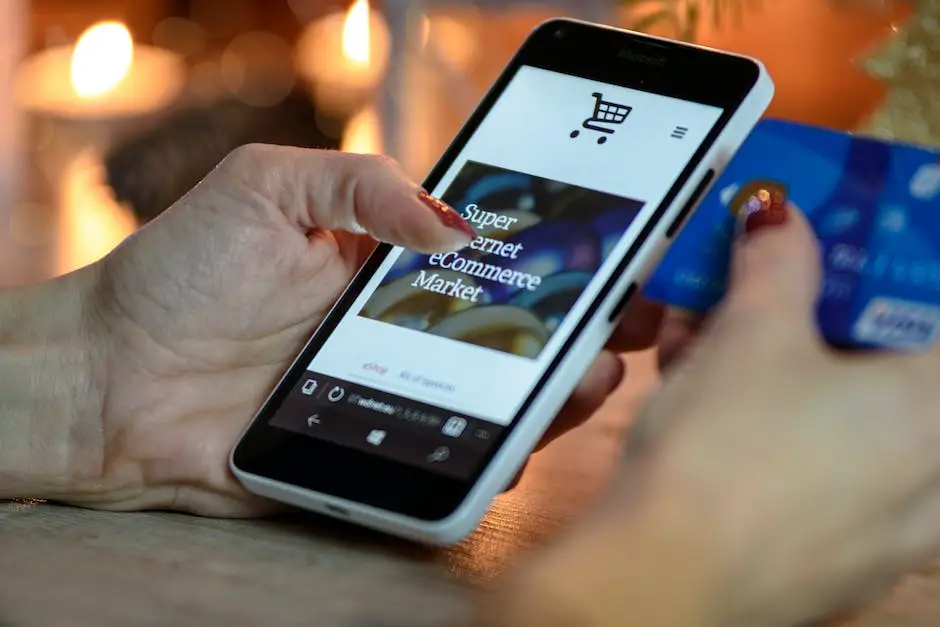
Troubleshooting GZIP Compression
Understanding GZIP Compression
GZIP compression is a method of compressing HTTP content before it’s sent from the server to the browser. This can increase a website’s speed by reducing the amount of data that needs to be sent over the network. However, issues may occur during implementation and post-implementation, causing the website speed to slow down, not function correctly, or even become inaccessible.
Identifying GZIP Compression Issues
Issues with GZIP compression generally result from incorrect or incomplete configuration, compatibility issues, or server errors. Indicators of a GZIP compression problem may include slower website load times, malfunctioning website features, or complete website inaccessibility.
Using Tools to Troubleshoot
You can use various online tools to troubleshoot compression issues. These tools provide an easy way to verify that GZIP compression is working correctly on your website. Some popular tools include GIDNetwork’s GZIP Test, Google’s PageSpeed Insights, and Varvy’s GZIP Compression Test. Each tool can confirm whether or not GZIP compression is in place and working properly.
Checking Your Server Configuration
If GZIP compression isn’t working as expected, the issue might be because of your server configuration. Make sure that your server is configured correctly to use GZIP. Different server types require different configuration approaches. For Apache servers, you need to add code to your .htaccess file. For NGINX servers, you’ll need to add code to your nginx.conf file.
Exploring Compatibility Issues
Compatibility issues between GZIP and certain versions of Internet Explorer can sometimes cause problems. For instance, an issue in IE6 could cause the browser to load an uncompressed version of your website. To resolve it, you may need to apply specific fixes – like serving uncompressed content to problematic IE versions.
Noticing Redundant Compressions
Sometimes, the issue might not be with the compression itself, but with the redundancy of compressing files that are already compressed. Certain media files like JPEGs and MP4s are already compressed, so enabling GZIP compression on these can actually slow down your website instead of speeding it up.
Resolving GZIP Compression Issues
Once you’ve identified the problem, you can start addressing it. This might involve adjusting your server configuration, implementing browser-specific fixes, or tweaking your compression strategy to avoid compressing already compressed files. After making changes, don’t forget to re-test your website using the online tools to ensure the issues have been resolved.
Remember, troubleshooting GZIP compression may seem daunting at first, but with the right tools and understanding, it can be accomplished effectively. Be patient and methodical in your approach, and don’t hesitate to seek help if needed, as missteps while troubleshooting can inadvertently cause further complications.

In the rapidly advancing digital world, optimizing website speed is imperative. GZIP compression acts as one of the most effective solutions in this context. With a nuanced understanding of what GZIP is, how to implement and validate it across various servers, and techniques to troubleshoot potential problems, you are well poised to enhance your website’s user experience significantly. Optimizing your site’s performance isn’t just about speed, it’s about creating a seamless and enjoyable experience for your users, and GZIP compression is a powerful tool to help you achieve this goal.
