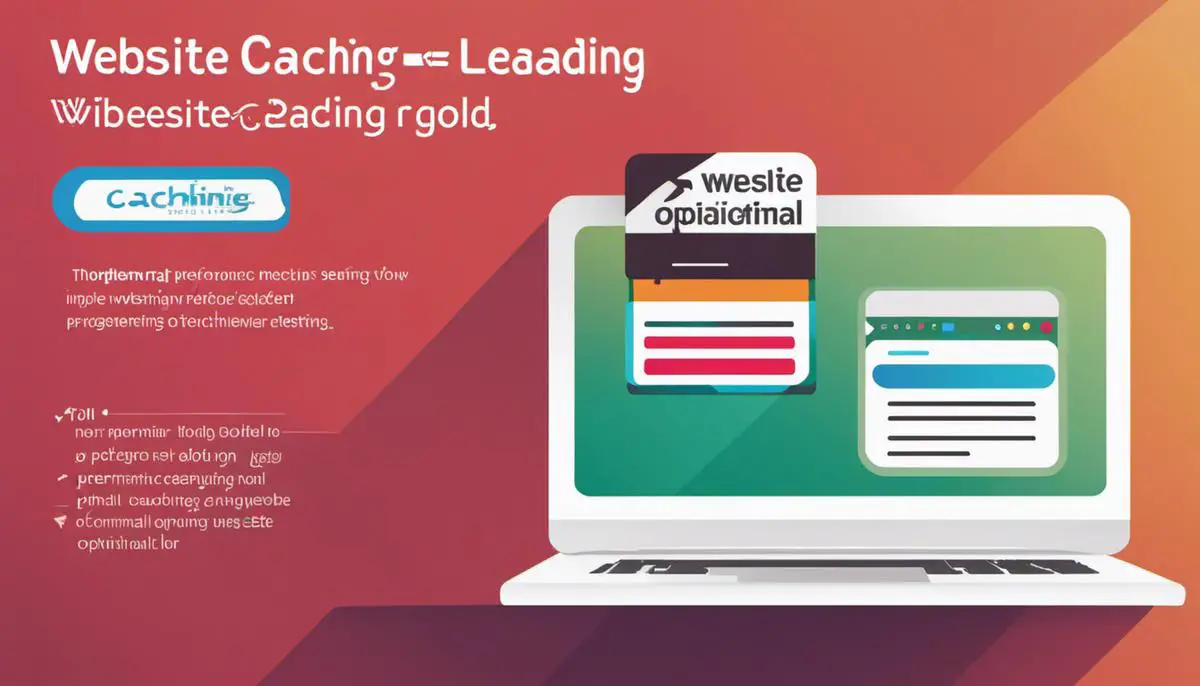In today’s fast-paced digital world, the performance of a website can significantly influence user experience and engagement levels. One of the most efficient ways to boost your website’s speed and overall performance is to use a caching system. Caching can be a game-changer, but understanding its principles, its utilization, and its potential impact on your site can be a hurdle for many. This paper aims to demystify website caching, discussing why it’s crucial, the difference between client-side and server-side caching, and exploring various cache plugins available for different website platforms. Furthermore, it provides a step-by-step guide on installing and configuring a cache plugin along with the strategies to monitor and evaluate the impact of these plugins on your website’s performance.
Understanding the Basics of Website Caching
Understanding Website Caching
Website caching is the process of storing static files like HTML documents, images, and additional script files that are necessary for your website to load. These static files are then served to your visitors, reducing the load on the server and effectively speeding up the time it takes for your website to load.
The importance of website caching cannot be overstated. It not only enhances user experience by loading your website faster but also reduces server load. Therefore, if your website receives a sudden influx of traffic, it’s less likely to crash since fewer resources are being used. This optimizes your website’s overall performance, making it more efficient and user-friendly.
Caching is essentially aimed at cutting down the time taken to fetch data from its original source. This leads to a decrease in page load time, which is a significant factor for user retention. A faster website encourages users to explore more content, resulting in a lower bounce rate and potentially leading to improved conversions.
Client-Side vs Server-Side Caching
The two primary types of caching that can enhance your website’s performance are client-side caching and server-side caching.
Client-side caching involves storing files on the user’s device when they visit your website. Their browser stores these cached files and serves them whenever the user visits your website again. The advantage of client-side caching is that it reduces the need for the user’s device to communicate with your server, effectively decreasing the load on your server and load times for the user.
On the other hand, server-side caching is when a server creates cached files of webpages and serves those cached versions to users. There are different types of server-side caching. For instance, object caching involves the caching of database queries to improve the speed of dynamic sites. Page caching refers to the practice of creating static HTML versions of a webpage to reduce the need for database queries.
Both types of caching have their pros and cons. Client-side caching can lead to problems if the cache is not cleared frequently or when updates to the website are made. Server-side caching can be complex to set up but is more in the website operator’s control. Often, a combination of both types of caching can be used to maximize website performance.
Using Cache Plugins for Effective Website Performance
There are numerous cache plugins available that can help enhance your website’s performance by creating cached versions of your website, such as W3 Total Cache, WP Super Cache, and WP Rocket, among others. These plugins create static versions of your website, reducing the time it takes for your server to create new pages. They also allow for easy management of your cache, letting you clear outdated or unnecessary cache files with a single click.
Remember, while caching undoubtedly enhances your website’s speed and performance, it’s also crucial to regularly update and manage your cache to ensure that your website remains secure and runs smoothly.
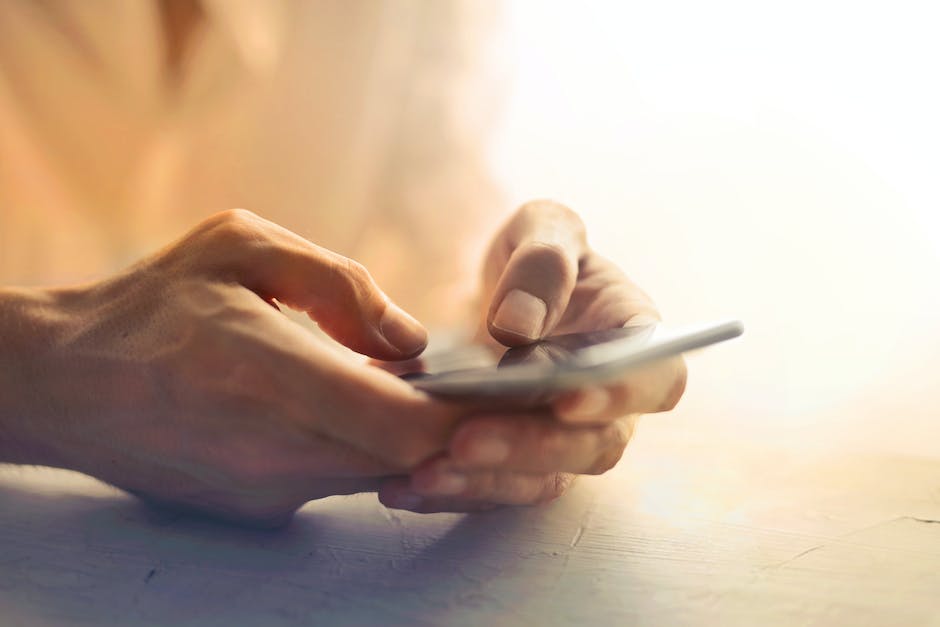
Exploring Different Cache Plugins
Understanding Cache Plugins
Caching plugins provide a simple method to increase the speed and performance of your website. They work by temporarily storing data from a previous request, like loading a page, so that it can quickly be used again for following requests. This reduces the load on a server and increases the speed of your website.
WordPress Cache Plugins
For WordPress, two popular plugins are WP Rocket and W3 Total Cache. WP Rocket starts working right after activation—no extensive setup required. It offers page caching, cache preloading, sitemap preloading, gzip compression, and much more. The main downside to WP Rocket is that it’s a paid product.
W3 Total Cache, on the other hand, is free and offers a lot of features such as page caching, object caching, gzip compression, limited minification support, CDN support, and more. However, it’s more technically complex to set up than WP Rocket.
Joomla Cache Plugins
In Joomla, two common cache plugins include JotCache and Speed Cache. JotCache offers extensive caching control, allowing you to choose what parts of the page to cache and exclude, which is a feature most other plugins don’t offer. However, it may require some technical knowledge to get the most from these features.
Speed Cache offers similar options but stands out for its simple setup and automatic cache cleanup. It also includes automatic content setup, which isn’t found in many other plugins, but does have a price tag attached for premium features.
Drupal Cache Plugins
For Drupal users, Boost and Memcache are two prevalent cache plugins. Boost is best for shared hosting environments with static page caching, while Memcache is excellent for reducing database load. Both plugins are free but require more technical setup compared to WordPress and Joomla plugins.
Comparing Cache Plugins
When comparing caching plugins, consider if they offer features such as page caching, browser caching, database caching, object caching, and CDN support. Read user reviews to gauge the plugin’s effectiveness and reliability.
Most importantly, recognize the level of technical knowledge required to install and configure these plugins. If you’re comfortable with coding and server management, more advanced options are available. However, if you’re looking for something simple, a plugin with easy setup like WP Rocket or Speed Cache may be suitable.
Conclusion
Effective use of cache plugins can significantly improve your website’s speed and performance. Research the options available for your platform and assess the features, pros, cons, and user reviews. It’s important to note that these plugins are tools to improve your site’s speed—they won’t fix underlying issues with your site, such as inefficient code or large images.
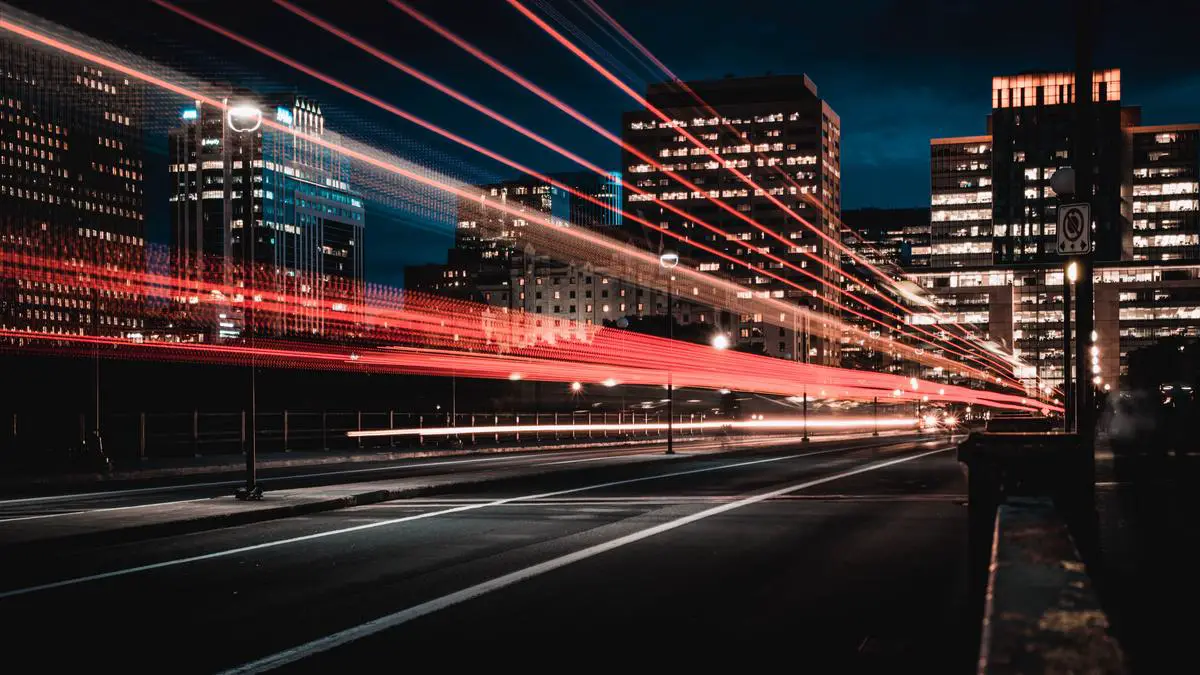
Photo by marcojodoin on Unsplash
Installing and Configuring a Cache Plugin
Choosing a Cache Plugin
Before you can install a cache plugin, you need to choose one that suits your requirements. Some popular cache plugins include WP Super Cache, W3 Total Cache, and WP Rocket. These plugins have different features and capabilities, so it’s important to read about what they offer before making your decision. Key things to look for include GZIP compression, browser caching, minifying options, and CDN support.
Installing the Cache Plugin
Once you’ve chosen the cache plugin, it’s time to install it on your website. Here’s how you can do that:
- Log in to your WordPress admin dashboard.
- Go to ‘Plugins’ and then ‘Add New’.
- In the search bar, type the name of the cache plugin you want to install.
- Once you see your desired plugin, click on ‘Install Now’.
- After the plugin is installed, click on ‘Activate’.
Configuring the Cache Plugin
After installing, you can configure the cache plugin. While each plugin has different settings, the basic configuration principles remain the same.
- Go to the settings of the cache plugin. It’s usually found under ‘Installed Plugins’ or in the ‘Performance’ tab on the dashboards sidebar.
- Enable caching. In many plugins, there’s an ‘Enable caching’ checkbox. Make sure it is checked.
- Turn on GZIP compression. This compresses your website’s files, making them smaller and improving your site’s load time.
- Enable browser caching. This option forces your visitors’ browsers to store static files for a longer period, thus enhancing website speed during repeat visits.
- Configure the cache lifespan. Typically, the more often your website’s content changes, the lower the lifespan should be.
- If your cache plugin supports CDN (Content Delivery Network), enable it. CDNs distribute your website’s content across a network of servers around the globe, in turn speeding up your page load times.
Testing the Cache Plugin
After you’ve configured the cache plugin, it’s important to test if it’s working properly. Tools like GTMetrix, Pingdom, or Google PageSpeed Insights can provide detailed analysis of your website’s loading speed and show whether the plugin’s cache is performing as expected.
Remember, configuring a cache plugin is a process of trial and error. If one setup doesn’t work for your site, try something different. Use the testing tools to measure your success and keep optimizing until you find the best configuration for your site’s needs.

Monitoring and Evaluating Performance
Understanding Website Speed Test Tools
Website speed test tools are essential for monitoring and evaluating the performance of your website, particularly when you’re using caching plugins. These tools can measure your website’s load time, the time it takes for your server to respond, as well as identify any bottlenecks that might be hindering your site’s performance.
Tools for Website Speed Monitoring
There are numerous online tools for tracking website speed. Some of the most popular and effective ones include Google PageSpeed Insights, Pingdom, GTmetrix, WebPageTest, and YSlow. These tools offer detailed reports on different aspects of your website’s performance, providing you the ability to assess how well your caching plugins are working.
Conducting a Website Speed Test
Begin by selecting a speed test tool. For instance, you could choose to use Google PageSpeed Insights, Pingdom, or GTmetrix. After entering your website URL into the tool, it will perform an analysis on your site’s speed and performance. The tool will then display a breakdown of the various elements that might be affecting your site’s speed and performance.
Interpreting the Results
Once your speed test is complete, you’ll get a report containing lots of data. It’s important to understand how to interpret these results.
- Load Time: This is the time it takes for the content on your site to fully load. Depending on the tool you’re using, this could be separated into First Byte (the time it takes for the first byte of data to be received) and Fully Loaded (when all the page’s processes cease and network activity has stopped).
- Page Size: This indicates the total size of your webpage, including all files. The larger a page is, the longer it takes to load.
- Requests: This shows the total number of requests your site makes to load the page. Fewer requests generally mean faster loading times.
- Performance Grade: Some tools like Pingdom provides a performance grade based on how well your website adheres to a set of best practices.
Making Necessary Adjustments
After interpreting the results, you can then make necessary adjustments to improve your website’s performance. If your site’s load time is too long or it has a low performance grade, you might need to take some actions. Some common ways to adjust and optimize your site include:
- Minimizing HTTP requests
- Reducing server response time
- Enabling compression
- Enabling browser caching
- Minimizing resources (HTML, CSS, JavaScript)
- Optimizing images
These methods can help you increase the speed and performance of your website. It’s important to continually monitor your website’s speed as you make changes. This allows you to see how well your changes are working and what further adjustments might be necessary.

Embracing the use of cache plugins can significantly enhance your website’s performance, leading to a better user experience and potentially increased visitor retention and conversion rates. As technology evolves, the options for cache plugins and website platforms continue to expand, allowing for even better customization and optimization of your website’s speed and functionality. Remember, it’s not just about installing the plugins; it’s about understanding their configurations for optimal performance. Also, do not forget the ongoing process of monitoring and evaluating your website’s performance to ensure that the plugins are positively impacting your site. Caching might seem daunting initially, but with the right understanding and tools, it can become an indispensable ally in your web performance optimization arsenal.