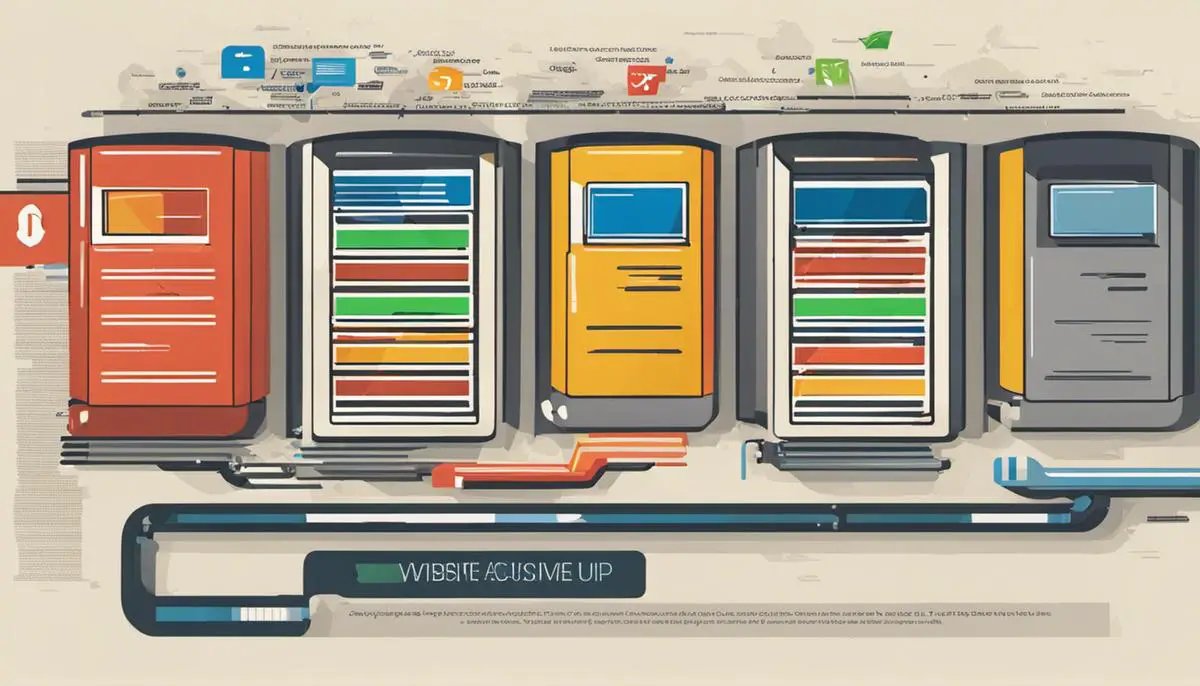In today’s digital age, site speed is a crucial factor that significantly impacts the user experience. A principal contributor to fast-loading websites is the application of efficient browser caching. By mastering the utilization of browser caching, website administrators can enhance user satisfaction, boost traffic, and potentially, improve search engine rankings. This essay will serve as your comprehensive guide to understanding and implementing browser caching. It will take you through the rudiments of how browser caching functions and illustrate how this simple yet powerful concept could dramatically reduce your site’s load time. Additionally, you will gain insight into implementing browser caching through various methods, along with setting the optimal expiry time, and testing and validation procedures.
Understand Browser Caching
Understanding Browser Caching Basics
Browser caching is a technique used by web browsers to enhance the speed and performance of loading a website. In essence, browser caching works by storing or “remembering” a website’s static resources such as CSS, JavaScript files or images in a cache – a reserved storage space. This means that when you revisit the website, the browser does not have to retrieve every piece of information from the site’s server again, which speeds up the loading time.
Browser Caching and Speeding Up Website Load Time
One of the main advantages of browser caching is that it can greatly improve website loading time. When a website is visited for the first time, the user’s web browser needs to download all the static files (like images, style sheets, scripts) from the website’s server. If these files are properly cached, on subsequents visits, the browser only needs to download new or changed data from the server as it will load the rest of the data from its cache.
Type of Files Stored in Browser Caching
Common file types stored in browser caches include HTML, CSS, JavaScript, and multimedia content. HTML caching refers to HTML files that contain content of the website. CSS and JavaScript are scripts that style the content and make it interactive. Multimedia files like image, audio and video files can take a considerable amount of time to load, hence storing them in cache is highly beneficial for speeding up page load time.
The Role of HTTP Headers in Browser Caching
HTTP headers play a critical role in browser caching. They provide instructions to the web browser on what can be cached and for how long. Two important HTTP headers are “Cache-Control” and “Expires”. The Cache-Control header defines the maximum age (in seconds) a file is considered fresh. The Expires header gives a date when a file becomes stale and needs to be downloaded again. These headers enable browsers to decide whether to use a file from the cache or to request a new one from the server.
Browsers Deciding What to Cache
Web browsers employ algorithms to decide what should be cached. They consider factors such as the frequency and recentness of page visits, the size of the files, and the total space available in the cache. In general though, most browsers aim to cache resources that are most likely to be used again by the website.
Need for Regular Cache Clearing
While caching has numerous benefits, it’s crucial to manage it properly. Browsers typically have a cap on the size of their cache. When the cache fills up, the browser needs to clear out some old files to make room for new ones. Also, it is recommended for users to clear their cache regularly to ensure they are viewing recent versions of web pages and not old, cached versions.
Ultimately, leveraging browser caching is a vital part of improving a website’s speed and user experience. Understandably, this involves a delicate balance between caching as many useful resources as possible and ensuring that users always see the most recent versions of web pages.

Implement Browser Caching
Understanding Browser Caching
Browser caching is a process that saves certain elements of your website locally to a user’s device, including HTML files, CSS, JavaScript, images, etc. When a user visits your website for a first time, these files are stored on their device. When they revisit your site, the browser loads the data from the local storage instead of downloading all the content again from the site. This greatly speeds up page load times and reduces server load.
Leveraging .htaccess in Apache
The .htaccess file is a configuration file used by Apache servers. You can use this file to set rules for how the server behaves, which includes caching instructions.
Here’s a general .htaccess snippet to enable browser caching:
<IfModule mod_expires.c>
ExpiresActive On
ExpiresByType image/jpg "access 1 year"
ExpiresByType image/jpeg "access 1 year"
ExpiresByType image/gif "access 1 year"
ExpiresByType image/png "access 1 year"
ExpiresByType text/css "access 1 month"
ExpiresByType text/html "access 1 month"
ExpiresByType application/pdf "access 1 month"
ExpiresByType text/x-javascript "access 1 month"
ExpiresByType application/x-shockwave-flash "access 1 month"
ExpiresByType image/x-icon "access 1 year"
ExpiresDefault "access 1 month"
</IfModule>
The code snippet above tells the browser what to cache and for how long. Adjust the settings according to what suits your website’s needs.
Configuring cache-control in Nginx
If you’re using Nginx, cache-control can be configured with a few lines in your server configuration file. In Nginx, this is typically found at /etc/nginx/nginx.conf or a similar location. Here’s a snippet you might use:
location ~* .(jpg|jpeg|png|gif|ico|css|js)$ {
expires 365d;
}
location ~* .(pdf)$ {
expires 30d;
}
Like with the Apache example, this defines which file types should be cached and for how long.
Using CMS Plugins for Caching
If your website is built using a CMS like WordPress, several plugins are available that make the job of browser caching easier.
‘W3 Total Cache’ is one such plugin. After installing and activating the plugin, go to Performance > General Settings. Under “Browser Cache,” check the option to “Enable HTTP (gzip) compression.”
‘WP Super Cache’ is another plugin that simplifies caching. After install and activation, go to Settings > WP Super Cache. Check the “Enable Caching” option and select “Compress pages so they’re served more quickly to visitors.”
In both cases, the navigational pathways and the settings quoted may vary slightly depending on the current version of the plugin, so always refer to the most recent documentation.
Remember, leveraging browser caching can significantly speed up your site’s load time, resulting in an improved user experience and potentially helping your search engine ranking.

Setting Optimal Expiry Time
Understanding Browser Caching and Expiry Time
Browser caching is a method used by web servers to dictate how web browsers store and re-use files downloaded from the Internet. By indicating how long web browsers should hold on to files in cache, webmasters can better control the speed and performance of their site, especially for repeat visitors. These caching instructions are stored as HTTP headers in each file.
Setting Optimal Expiry Time for Your Cache
The HTTP header “Cache-Control” is where you should set the caching instructions for web browsers. The Cache-Control header uses the max-age directive to specify the maximum amount of time (in seconds) that a resource will be considered fresh.
This is how you can set it:
- For a specific file, say “style.css”, add the following line to your .htaccess file:
- For multiple file types, use the following syntax:
<filesMatch "style.css$">
Header set Cache-Control "max-age=31536000"
</filesMatch>
<filesMatch ".(jpg|jpeg|png|gif|js|css)$">
Header set Cache-Control "max-age=31536000"
</filesMatch>
Factors to Consider When Setting Expiry Time
When setting the optimal expiry time for your cache, there are several factors to consider.
- Content stability: If your website content changes frequently, then setting a long expiry time may mean visitors see out-of-date content. Conversely, if your content rarely changes, a long expiry time can improve site speed for repeat visitors.
- File type: Different file types have different update frequencies. For instance, a website’s logo (a PNG or JPEG image file) might almost never change, while a news feed (an RSS or XML file) might change every few hours.
- Disk Space: Long expiry times can lead to a lot of cached files, which may be a problem if disk space is limited.
Remember, the longer the expiry time, the fewer requests to the server, decreasing the load on the server and providing a faster response to the user. However, if files are updated on the server, browsers might continue to use outdated cached versions. It is up to you to find the perfect balance considering all these factors.

Testing and Validation
Understanding Google PageSpeed Insights and YSlow
Google PageSpeed Insights and YSlow are two essential tools you can use to check the speed of your site and the effectiveness of your browser caching. They provide a host of valuable information, from load times to recommended improvements.
Using Google Pagespeed Insights to Test Site Speed and Caching
To test your site speed and caching with Google PageSpeed Insights, follow these steps:
- Visit the Google PageSpeed Insights tool online.
- Enter the URL of your website or webpage in the provided field.
- Click “Analyze”. The tool will take a few seconds to analyze your site.
- Once the analysis is completed, you’ll see a score for mobile and desktop, with 100 being the highest possible score. A score above 85 indicates that your site is performing well.
- Google PageSpeed Insights also provides suggestions for improvement. If your browser caching is not set up correctly, it will be listed here under ‘Opportunities’ or ‘Diagnostics’.
- Analyze and apply the suggested improvements to enhance your browser caching and overall site speed.
Using YSlow to Test Site Speed and Caching
To use YSlow to test your browser caching implementation, follow these steps:
- Install the YSlow browser extension, available for most web browsers.
- Open the webpage you want to test in your browser.
- Click on the YSlow icon and select “Run Test”.
- Once the test is completed, YSlow will provide you with a grade from A to F on various performance factors, including browser caching.
Interpreting Results and Validating Caching Strategy
When you get your results from both tools, look for the browser caching recommendations. If either Google PageSpeed Insights or YSlow indicates that your browser caching is less than optimal or non-existent, it’s a sign that you need to implement or improve it.
Following the specific recommendations given by the tools can help improve your caching strategy. For instance, you may need to add Expires headers, use a Cache-Control header, or maximize the cacheable resources.
After applying the recommended changes, you can re-run the tests to validate your updates. If the browser caching implementation was successful, your scores should improve and the specific caching recommendations should be resolved on the test feedback.
Monitor your site speed before and after the changes to gauge the impact of your caching implementation. The aim is to have your site load quicker and have a better performance score post-implementation. A successful caching strategy should also reduce server load, resulting in a more efficient, faster-loading site.
Remember that browser caching is just one aspect of site optimization, and other factors may also affect your site speed. Regular testing and monitoring are necessary to maintain optimal performance.
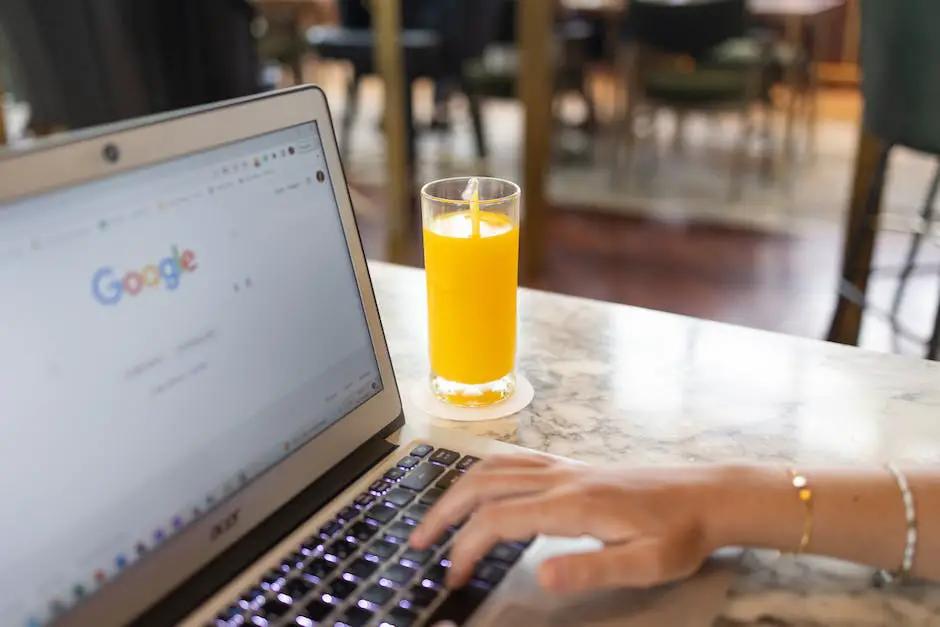
After setting foot into the arena of leveraging browser caching, you will soon realize this concept is not as daunting of a task as it may seem. With a clear understanding and strategic implementation, you can reap the benefits on your website’s load times. Please remember that an efficient browser caching system not only helps retain visitors on your site but also enhances search engine visibility, contributing to broader long-term impacts like lead generation and increased sales. The potential benefits of a well-implemented browser caching system are immense, and with this guide, you are well equipped to harness its power. Let the era of quick loading and highly satisfying user experience commence!