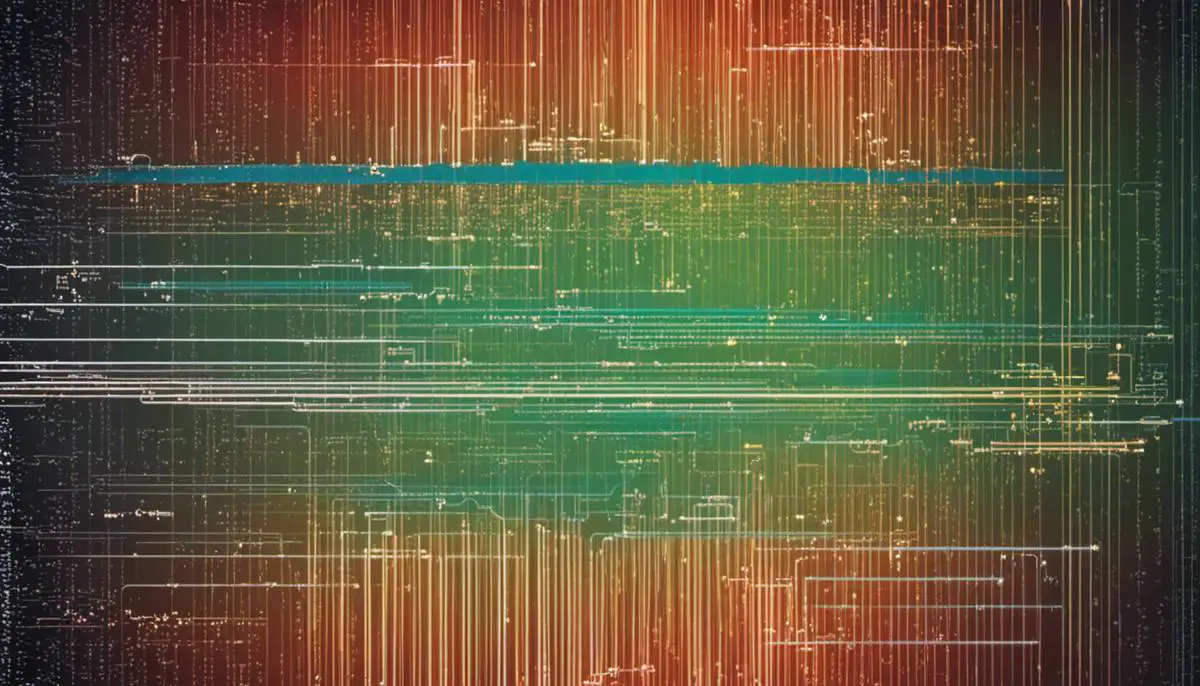The potential of a website is often thwarted by slow load times, with external scripts playing a significant role in bogging down this speed. Understanding external scripts and their impact on your website’s speed forms an integral part of a website’s design and maintenance. With the use of effective performance evaluation tools and smart implementation of script optimization practices, the drag in load time can be efficiently rectified. In this exploration, we will delve into the pros and cons of external scripts and learn how to measure and improve the performance of your site with tools like Google PageSpeed Insights and GTMetrix. Additionally, we will comprehend the process of compressing and obfuscating JavaScript and CSS files, and understand the concept of asynchronous loading to enhance initial page load time.
Understanding the Role of External Scripts
Understanding the Role of External Scripts
External scripts refer to the JavaScript files that are linked to your web pages. They are called “external” because these files are stored outside the HTML document. These scripts can add interactivity, handle user inputs, validate data, create cookies, and perform many other functions that can enhance your website’s user experience.
Advantages of External Scripts
The primary advantage of using external scripts is that they promote code reusability. You can write your JavaScript code once in an external file and link it to multiple HTML pages. Every time you make changes or updates to the script, the changes reflect on all pages where the script is linked. This makes maintenance and updates much easier.
External scripts can also help declutter your HTML document, making it cleaner and easier to read. Furthermore, browsers cache external scripts, which means they download the script only once. This can optimize your website’s speed, especially if the same script is used across multiple pages.
Drawbacks of External Scripts
However, external scripts also have their drawbacks. The main disadvantage is that they can slow down your website’s loading time. Every external script you link to an HTML document creates an HTTP request to the server. This means that the browser sends a request to the server, waits for the server to respond, downloads the script, and then executes it. If there are multiple external scripts, each one needs to be downloaded individually. This process can delay your website’s load time, especially if the browser encounters a slow network or the server is slow to respond.
How External Scripts Slow Down Your Website
The time it takes to download and execute external scripts significantly contributes to your website’s overall load time. Furthermore, browsers parse HTML documents from top to bottom. If the parser encounters an external script in the head of the document, it stops to download and execute the script before it continues parsing the rest of the document. This can create what is known as “render-blocking,” where the browser is unable to render the webpage until the script has been downloaded and executed.
Another element to consider is that some scripts rely on other scripts to function correctly. If these scripts are not loaded in the proper order, it can cause errors or prevent parts of your website from functioning correctly. Therefore, it’s crucial to correctly prioritize and organize your scripts to ensure smooth and fast execution of your webpage content.
Reducing the impact of external scripts on your website speed
Reducing the impact of external scripts on your website speed is an essential part of optimizing your website for performance. This can be achieved by minimizing the number of external scripts, deferring script loading until the rest of your webpage has loaded, or asynchronously loading scripts to minimize render-blocking. It’s also worth considering whether certain scripts are necessary or if their functions could be handled another way without slowing down your page load times.

Evaluating Current Site Performance
Evaluating Current Site Performance
To begin the process of reducing external scripts to speed up your website, first, evaluate the current performance of your site. One effective way to do this is by using tools like Google PageSpeed Insights or GTMetrix.
Google PageSpeed Insights
Google PageSpeed Insights is a free tool that analyses the content of a web page then generates suggestions to make that page faster. Using this tool can help you see how much loading time takes on your website and the influence of each script. To use PageSpeed Insights, follow these steps:
- Visit the Google PageSpeed Insights website.
- Enter the URL of your website in the box.
- Click ‘Analyze’.
- Wait for the report to generate. It will show you both the mobile and desktop performance of your site.
The report includes a list of suggestions that Google thinks will help improve the speed of your site. It also includes information about how long it takes for your site to become interactive, how long it takes for the first frame to load, and more.
GTMetrix
GTMetrix is another tool that lets you see how your webpage is performing and what may be causing load delays. Using GTMetrix is also straightforward:
- Go to the GTMetrix website.
- Enter your website’s URL in the box.
- Click ‘Test your site’.
- Examine the report once it’s generated.
A GTMetrix report comprises several parts, including PageSpeed and YSlow grades which measure the front-end structure of your page, a timeline that provides a visual representation of how events occurred during the page load, video playback of your page load, and more.
By learning to use these two tools, you’ll be better equipped to understand how much time the current scripts are taking, and hence plan and implement effective strategies to speed up your website by reducing unnecessary external scripts. Remember, the faster your website loads, the better user experience it offers. It also improves your website’s SEO performance.

Optimizing & Minifying JavaScript and CSS Files
Optimize JavaScript and CSS Files
To improve your website speed, it is essential to optimize your JavaScript and CSS files. Optimization makes these files smaller in size, reducing the time it takes to download them. Using different tools widely available, you can remove unnecessary characters, whitespaces, and comments to reduce the size of these files. A popular tool to achieve this is Google’s Closure Compiler for JavaScript and CSSNano for CSS.
Combining JavaScript and CSS Files
Another method to decrease load time is by combining multiple JavaScript and CSS files into one. If you have several CSS or JavaScript files, your visitor’s browser has to make separate requests for each file, slowing down the loading process. By combining these files into one, you reduce the number of requests a browser has to make, improving load time. There are numerous online tools like Minify (for CSS, JavaScript), and Merge JS or Merge CSS tool (to combine files).
Compression of JavaScript and CSS Files
Compression essentially involves reducing the file size without altering the functionality of the file. Gzip is a widely used method for file compression on the web. By compressing your CSS and JavaScript files, you can significantly reduce the time it takes for a visitor’s browser to download these files. Most web servers can compress files in Gzip format before sending them for download, as browsers are typically configured to handle Gzip automatically.
Obfuscation for Better Optimization
Obfuscation makes JavaScript and CSS code more difficult for humans to understand but does not affect how a browser interprets the code. This technique replaces variable and function names with shorter ones, among others, which helps to reduce the file size and improve load times. For JavaScript, UglifyJS is a popular obfuscation tool. For CSS, CSSO (CSS Optimizer) is widely recommended.
Testing Performance
Once you have optimized, combined, compressed, and obfuscated your JavaScript and CSS files, it is crucial to test the performance of your site again. Google’s PageSpeed Insights is a useful tool for this. It can help you identify any further files that need reducing or any other issues that may be slowing down your website.
By using these techniques, you can reduce the number of scripts a browser has to load, consequently improving your website’s speed and overall user experience.
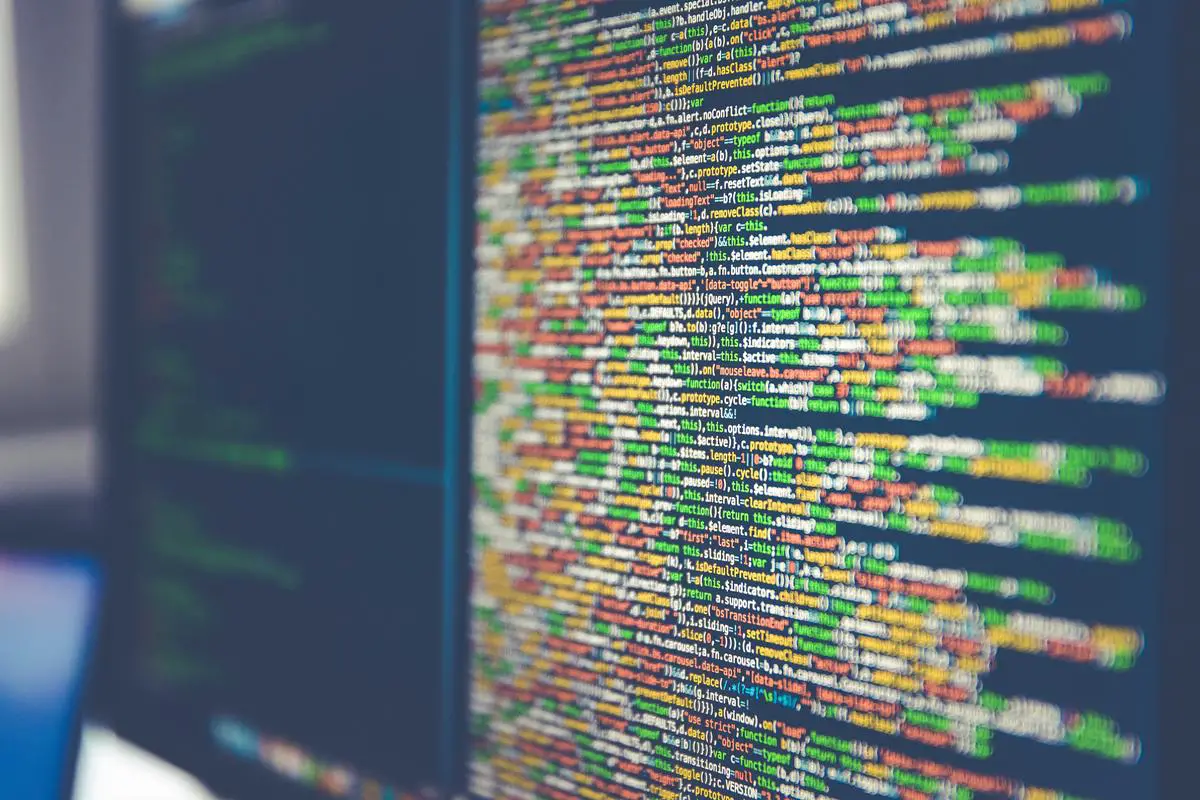
Photo by markusspiske on Unsplash
Implementing Asynchronous Loading for JavaScript Files
Understanding Asynchronous Loading for JavaScript Files
Implementing asynchronous loading for JavaScript files is a key strategy to help improve your website’s speed. Asynchronous loading means that your JavaScript files will be loaded in the background while the rest of your web page is loaded. This can greatly improve the initial load time of your website, resulting in a better user experience.
How to Implement Asynchronous Loading for JavaScript Files
The implementation process involves adding an “async” attribute to the script tag of your JavaScript files in the HTML.
- Locate the script tag within your HTML where the external JavaScript file is referenced. The script tag should look something like this:
<script src="your-javascript-file.js"></script>. - Modify the script tag by adding the “async” attribute within it. After modification, your script tag should look like the following:
<script async src="your-javascript-file.js"></script>.
By doing so, your browser will be allowed to continue processing the HTML document even while the JavaScript file is still loading.
Considerations when Implementing Asynchronous Loading
While implementing asynchronous loading, it’s crucial to consider that JavaScript files loaded this way will not necessarily load in the order they’re written in the HTML. This means any dependencies between your scripts should be managed carefully. Scripts that depend on one another to function properly should not be loaded asynchronously, or they must be written in a way that accounts for potential loading order differences.
This can be managed by using the ‘defer’ attribute instead of ‘async’. While similar, ‘defer’ will ensure scripts are executed in the order they appear in your document. So, a script tag with a ‘defer’ attribute would look like this: <script defer src="your-javascript-file.js"></script>.
Benefits of Asynchronous Loading
Asynchronous loading of JavaScript files can help improve page load time, overall site speed, and performance. It prevents render-blocking by letting the browser load parts of the page even when a script is not fully loaded yet. This means faster, more efficient website performance and a smoother user experience.
Remember, while asynchronous loading can greatly improve your website speed, it’s essential to take note of script dependencies when implementing this strategy. Always test your website thoroughly after making changes to ensure that it’s still functioning as expected.

By minimizing and combining JavaScript and CSS files, and adopting asynchronous loading for JavaScript files, your site can decrease its load time significantly. It is worth recognizing that optimizing your website not only improves its speed but also enhances user experience and boosts search engine ranking. Equipped with the knowledge of how external scripts affect your website’s load time and the strategies to handle them optimally, you can now take the reins and steer your website towards higher speed, better performance, and improved user satisfaction.